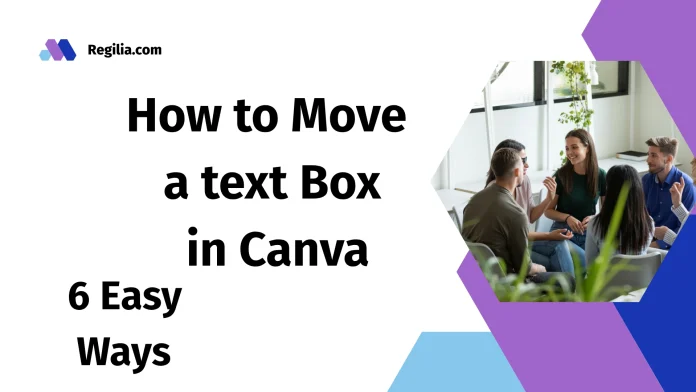Overview
Moving a text box in Canva may seem simple, but How to Move a text Box in Canva there are actually several ways to do it that can make your design faster and more efficient. This guide will teach you six simple and effective ways to move a text box in different ways. These include dragging with the mouse, using the keyboard arrow keys, arranging with positioning tools, controlling with the Layers panel, and using alignment options. Mastering these methods will help you make your designs more organized and beautiful.
Method 1: Simple Mouse Click and Drag Move a text Box in Canva
The easiest way to move a text box is to click and drag with your mouse.
Step 1: Select the text box
When you move the cursor over the text box, a blue outline appears around it. This indicates that the text box is ready to be selected, but you haven’t clicked yet.
Step 2: Click and hold
When you click the text box, white markers will appear in its corners. These markers indicate that the text box is selected and can now be moved.
Step 3: Move to a new location
While holding down the mouse button, drag the text box to the desired location. Blue alignment lines will appear as you move, helping you position the box.
Method 2: Using Keyboard Arrow Keys
You can also use the arrow keys on your keyboard instead of the mouse to move the text box to the exact location. This way, you can move the box in small increments.

Step 1: Select the text box
First, click on the text box to select it, then release the mouse.
Step 2: Use the arrow keys
Now press the up, down, right, or left arrow keys on your keyboard. Each time you press them, the text box will move a little bit. This way, you can control the position with more precision, even without a mouse.
Note that the blue outline will disappear during this time because you are not using the mouse. Instead, you will see light straight lines that will help you align with other elements.
Method 3: Using the Multi-Select Movement Icon
When there are several objects in a design that overlap each other, Canva provides a special movement icon.
Step 1: Find the Move Icon
In a design with multiple objects, when you hover your mouse over a text box, a small icon with arrows pointing in multiple directions appears.
Step 2: Click the icon
Clicking this icon activates the Move tool for the text box, allowing you to easily move it.
Note: This icon only appears if the design has multiple objects or overlapping elements. If the design is simple and has few objects, this option will not be available.
Method 4: Using the Position and Arrange Options
You can use the “Position” menu in Canva to move your text box forward or backward in relation to other elements.
Step 1: Open the Position menu
Select the text box and click “Position” from the top toolbar. You can also right-click and select the “Layer” option if you want.
Step 2: Select the Arrange option
You will see these options:
Send Backward: Moves the text box one layer back.
Send to Back: Sends the text box to the back of all.
Bring Forward: Brings the text box one layer forward.
Bring to Front: Brings the text box to the front of all.
Step 3: Apply the desired option
Click on the option you want, and the text box will change its position.
I prefer this response
Pro Tip: Selecting Hidden Elements
Sometimes your text box is hidden behind another element, making it difficult to select it directly. Use this simple method:
Step 1: Click in place
Click where you think your text box is hidden.
Step 2: Use Ctrl + Click
Hold down Ctrl on your keyboard (or Cmd on a Mac) and click again. This will allow you to cycle through overlapping elements and also select the hidden element.
Step 3: Click repeatedly
Hold down Ctrl and click until you have selected the text box you want.
This method works for all elements in Canva, not just text boxes, and is very helpful for complex designs where several things overlap.
Summary
These six methods allow you to control text boxes in Canva exactly as you want them:
Mouse drag and drop for fast movement
Keyboard arrow keys for precision
Multi-select icons for complex designs
Navigating back and forth through the layers and position menus
Aligning with alignment lines
And selecting hidden elements with Ctrl + click
Mastering all of these methods will make your designs look more professional and organized.
Would you like me to beautifully organize all 6 methods into a complete article/guide so you can use it directly?
Method 5: Using the alignment tools
The alignment tools help you position a text box exactly where you want it, whether it’s on the canvas or relative to other elements.
Step 1: Select the text box
Click the text box you want to align.
Step 2: Open the alignment options
In the toolbar, go to Position > Align. Here you’ll find these options:
Top of page
Middle of page
Bottom of page
Left
In the middle
Right
Step 3: Understand the alignment of the box and text
Remember that this alignment is based on the boundaries of the text box, not the words inside. If you want the words to be perfectly aligned, first adjust the padding between the text and the edges of the box.
Step 4: Align multiple elements
If you have selected more than one text box, the options will change to Align Elements. This allows you to align the boxes with each other.
Method 6: Using the Layers Panel
The Layers Panel gives you complete control over the elements and is especially helpful when there are multiple elements in the design that overlap each other.
30-Day Free Access
Try out all Canva PRO features
- 1-Click Background Remover
- Create Designs in Bulk
- 1-Click Design Resize
- 100M+ Stock Content
- 600K+ Templates
- Transparent background PNG files
![How to Move a text Box in Canva - 6 Easy Ways [+ 1 Bonus Tip] 1 Dragging and moving a text box in Canva design editor.](https://hubdigitalcontent.com/wp-content/uploads/2024/03/Canva-logo.png)
30-Day Free Access
Try out all Canva PRO features
- 1-Click Background Remover
- Create Designs in Bulk
- 1-Click Design Resize
- 100M+ Stock Content
- 600K+ Templates
- Transparent background PNG files
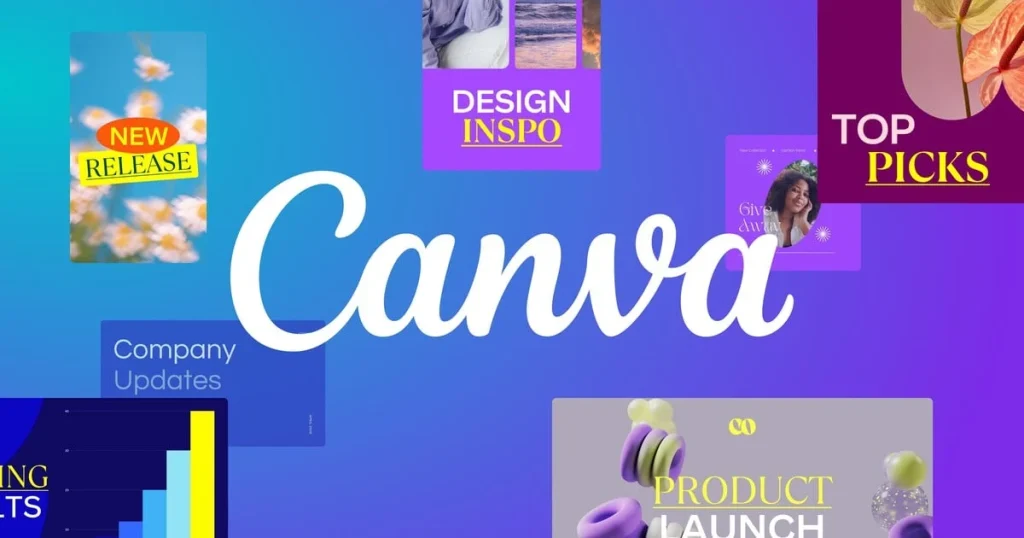
Step 1: Open the Layers Panel
Right-click your text box and select Layers > Show Layers. This will open the Layers Panel, which will list all the elements in your design.
Step 2: Find the Text Box
Find your text box in the layers list. Each element will appear separately here.
Step 3: Change the order
Now click and drag your text box layer up or down. Dragging it up will bring it to the front, and dragging it down will move it behind the other elements.
This method is most useful when you have multiple overlapping text boxes and you want precise control over their arrangement.
Would you like me to combine all 6 of these methods into one complete, easy-to-understand article and give it to you so you can use it as a direct guide or blog?
FAQ: Move a text Box in Canva
What’s the easiest way to Move a text Box in Canva?
The simplest method is clicking and dragging with your mouse. Just click on the text box, hold the mouse button down, and drag it to your desired position.
How can I move a text box with precision in Canva?
Use the keyboard arrow keys after selecting your text box. This allows you to move the element in small, precise increments.
What should I do if my text box is hidden behind other elements?
Hold the Ctrl key (Cmd on Mac) and click repeatedly on the area until you cycle through to the hidden text box. This technique helps you select elements that are layered behind others.
How do I align multiple text boxes in Canva?
Select multiple text boxes by holding Shift and clicking each one, then go to Position and choose your alignment option. The menu will change to “Align Elements” when multiple items are selected.
Can I change the layer order of text boxes in Canva?
Yes, you can use the Position menu to send text boxes backward or forward, or use the Layers panel for more precise control over the stacking order of all elements in your design and How to Move a text Box in Canva.
https://regilia.com/capcut-pro-price-in-pakistan-2025-complete-guide/