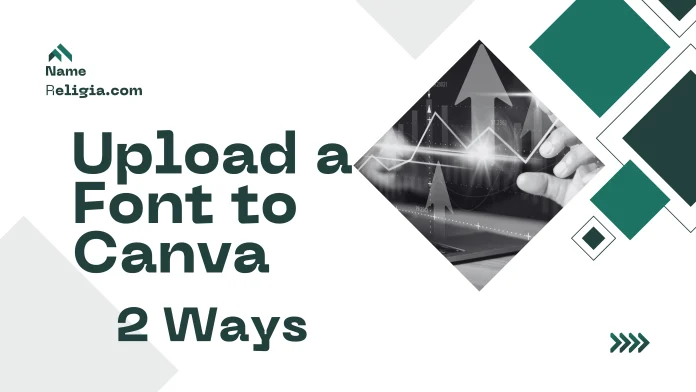Overview
Canva comes with a lot of fonts already included, Upload a Font to Canva but if you’re using a font specific to your brand, you can easily upload it — provided your account is on the Premium plan.
In this guide, I’ll show you two easy ways to upload a custom font to Canva Pro, and I’ll also explain how you can add it to your Brand Kit to maintain a consistent style across all your designs.
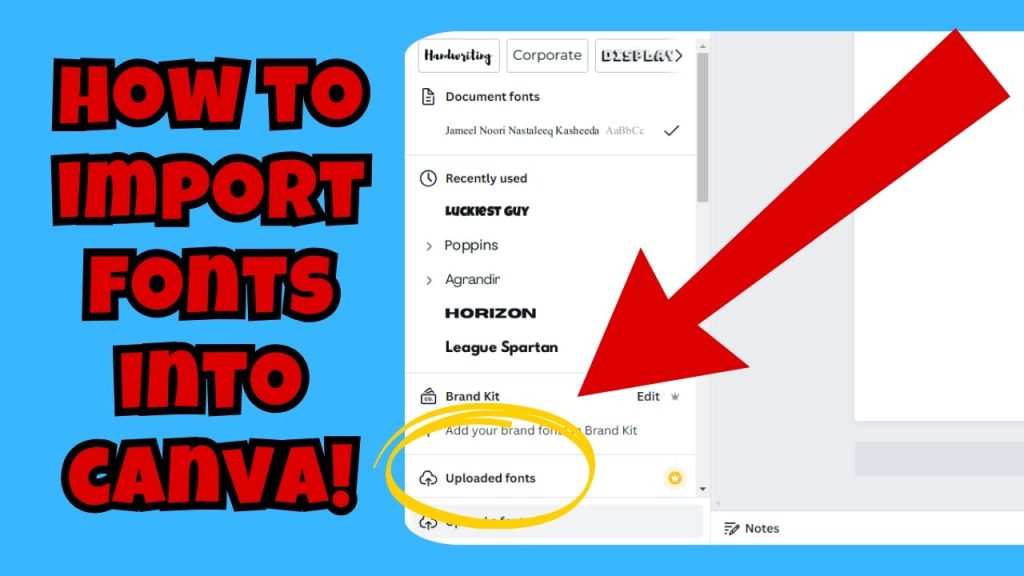
Who can Upload a Font to Canva?
Uploading fonts is only available to users on the following plans:
Canva Pro
Canva for Teams
Canva for Education
Canva for Nonprofits
If your account is on the free plan, you can’t upload custom fonts.
But if you don’t have Canva Pro, you can try this feature by starting a 30-day free trial.
Complete guide to uploading fonts to Canva
Step 1: Choose and download a font and Upload a Font to Canva
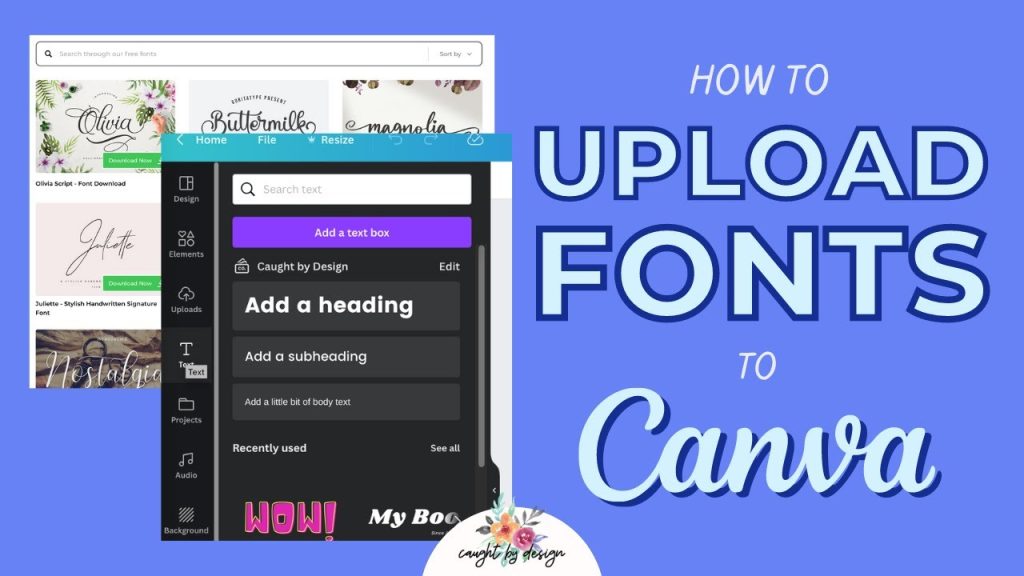
Go to Google Fonts
and search for the font you want.
You can refine your selection by applying filters like “Handwritten” or different styles like Bold and Italic.
For example, I chose the Merienda font, which is in an italic style and comes in three different weights (thicknesses).
Click “Download all” to download the ZIP file.
Step 2: Unzip the file
Extract/Unzip the ZIP folder after downloading.
Inside you’ll find .ttf or .otf files — Canva only accepts these formats.
The folder will contain different styles like Regular, Light, Bold, etc.
Step 3: Upload a Font to Canva
There are two ways to upload fonts to Canva — both save the fonts to the Brand Kit.
You can upload directly from the editor, or add them to a specific brand via the Brand Kit.
Method 1: Upload a Font to Canva via the Canva Editor
Open any Canva design.
Select a text box and click the font dropdown menu.
Scroll down and click “Upload a font”.
Select and upload your .ttf or .otf files.
You’ll be asked to confirm that you have permission to use the font (Google Fonts are free, after all).
Once the upload is complete, the font will appear in the list — for example, Merienda.
You can click the arrow next to the font to see different styles, such as Regular, Medium, or Bold.
Remember: The font will be uploaded to the Brand Kit that is active in your design.
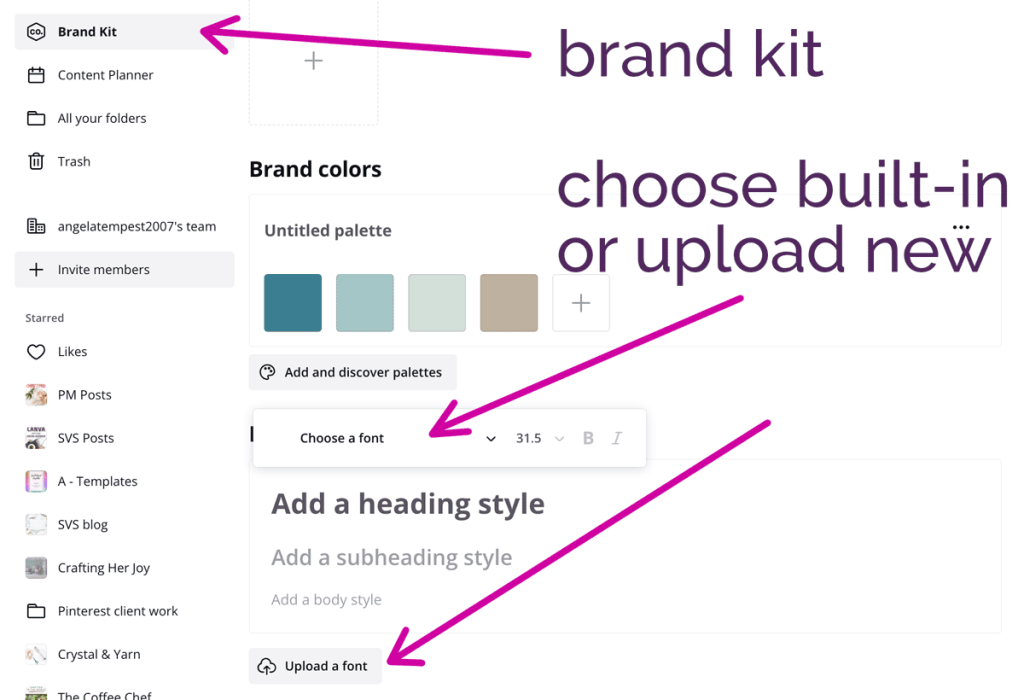
Method 2: Upload a font using the Canva Brand Kit
Go to the Canva homepage and open the Brand Kit.
Select the Brand Kit where you want to add the font.
Under “Brand Fonts,” click Add new > Upload a font.
Select your font files and confirm.
You can now set this font as Heading, Subheading, or Body Text.
Finally, click “Save” to save the changes.
Managing Fonts Across Multiple Brand Kits
Once you upload a font, it’s saved in your Canva account.
You can also add the same font to other Brand Kits from the Brand Kit Dashboard if you want.
FAQ: Upload a Font to Canva
Can I Upload a Font to Canva with a free account?
No, uploading custom fonts is only available with Canva Pro, Canva for Education, Canva for Nonprofits, or Canva for Teams.
What font file types does Canva accept?
Canva supports .ttf, .otf, and .woff file formats for font uploads.
Where do Upload a Font go in Canva?
Uploaded fonts are stored in the Brand Kit that was active when you uploaded them. You can then assign them to headings, subheadings, or body text.
Can I use uploaded fonts across multiple Brand Kits?
Yes, once uploaded, fonts can be added to multiple Brand Kits from your uploaded fonts list.
Can I upload multiple styles of the same font?
Yes, you can upload various styles such as regular, bold, italic, etc., and they will appear as a dropdown under the font name.
Click Here >>>>>https://regilia.com/how-to-fade-an-image-in-canva-in-1-minute-step-by-step-guide-for-beginners/