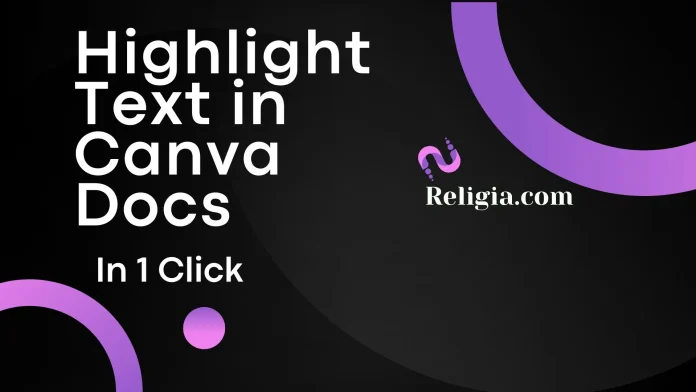Overview
Highlight Text in Canva Docs important points in your document is a very easy way to immediately draw the reader’s attention to the essential points. Whether you’re outlining a blog post, giving feedback to someone, or creating a visual document, you can now do it all with just one click in Canva Docs.
In this step-by-step guide, you’ll learn how to highlight text in Canva Docs.
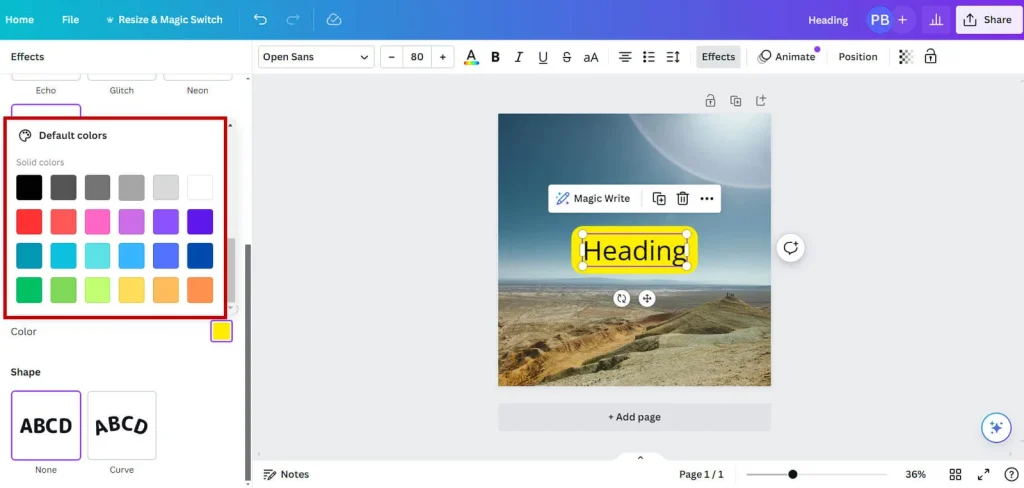
Complete guide to highlighting text in Canva Docs
This feature is only available for Canva Docs, so it won’t work in other Canva tools like Presentations or Social Media Posts. Let’s take a step-by-step look at it
Step 1: Log in to Highlight Text in Canva Docs
Go to Canva Docs
and sign in to your Canva account.
Click on Docs in the left-hand panel on the homepage.
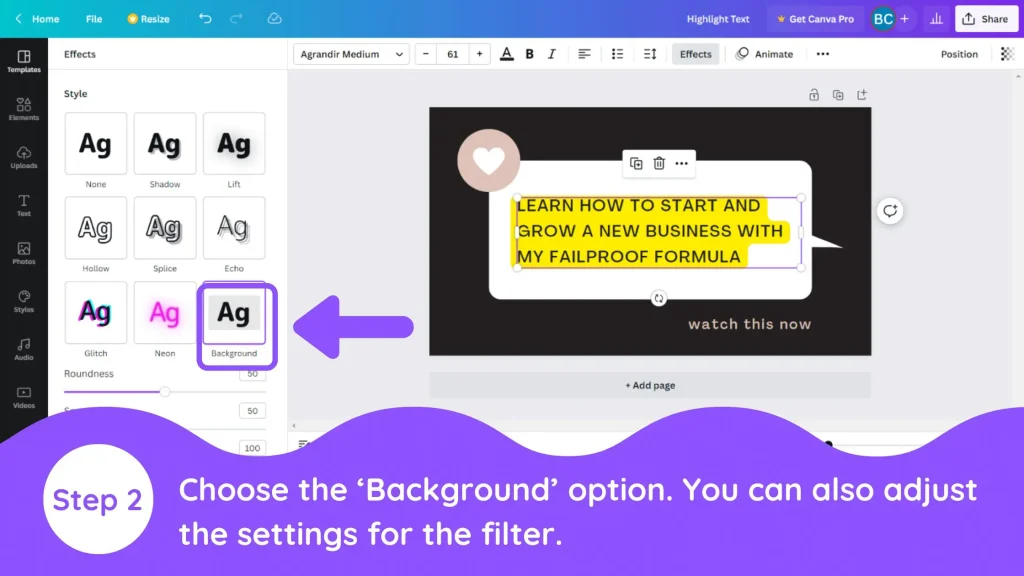
Click on + Create a new doc or open an existing document.
Step 2: Add or select text Highlight Text in Canva Docs
Type the text you want to highlight.
Select the section you want to highlight — if you don’t want the entire paragraph, just select the desired sentence.
Step 3: Click the Highlight Color tool
Once you’ve selected the text, go to the toolbar at the top.
Click the Highlight icon — it looks like a colored marker or stripe.
Clicking it will open a list of highlight colors.
Step 4: Choose your color
Choose a color of your choice from the Default Palette or Brand Kit.
If you want to use a new color, click the color wheel or the “+” icon to choose a new color.
Your selected text will now be highlighted with the background color.
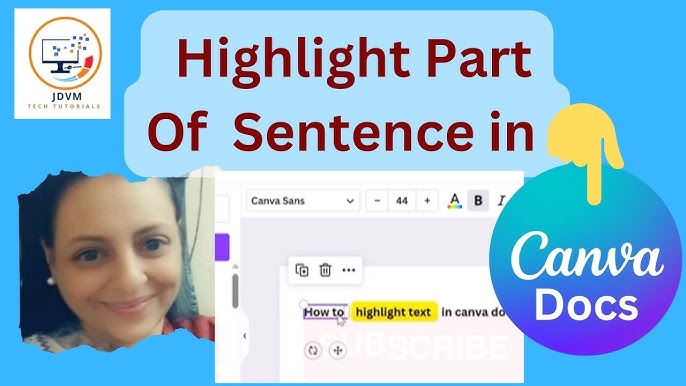
Step 5: Change or Remove Highlighting
If you want to change the highlight color, select the same text again and choose a new color from the toolbar.
If you want to remove the highlight completely, select the text and click the “None” or blank color box.
That’s it! Highlighting text in Canva Docs is as easy as it gets.
This feature is especially great for highlighting important points, drawing attention to shared documents, or writing quick editing notes.
Easy Way to Highlight Text in Canva Docs
Highlighting text in Canva Docs is a very useful and simple feature that makes your content more visible and engaging. This feature is especially helpful when you want to draw attention to an important point. Whether you are drafting a blog post, sharing feedback with a team, or working on an educational or business document, Canva Docs lets you highlight text with just one click. It has different color options so you can choose the color according to your preference and brand style. If you want to highlight a sentence or emphasize an important point, this feature is perfect for you. It makes your document organized, attractive, and easily understandable.
FAQ: Highlight Text in Canva Docs
Can I Highlight Text in Canva Docs without any extra tools?
Yes! The highlight option is built into Canva Docs and works with one click.
What if I don’t see the highlight button in my toolbar?
Make sure you are editing a Canva Doc, not a design canvas. It only appears in Docs.
Can I use a custom highlight color?
Yes, click the “+” icon in the color menu to set a custom highlight color.
Does this feature work on mobile?
Currently, full highlight options work best on the desktop version of Canva Docs.
Can I undo the highliting?
You can change or remove highlights by selecting the text again and adjusting the color.And Highlight Text in Canva Docs