How to Embed a Video in Canva and Play It has become one of the most practical features for designers, marketers, and educators who use the platform for presentations, marketing materials, and social media content. Knowing how to embed a video inHow to Embed a Video in Canva and Play It can help you create more interactive and visually appealing projects that engage viewers effectively.
has become one of the most practical features for designers, marketers, and educators who use the platform for presentations, marketing materials, and social media content. Knowing how to embed a video in Canva and play it can help you create more interactive and visually appealing projects that engage viewers effectively.
This guide explains two verified and working methods to embed a video in Canva — directly from supported sources and by uploading from your device. It also includes step-by-step instructions, tips for playback, How to Embed a Video in Canva and Play Itto ensure your video functions smoothly in Canva presentations and designs.
Why Embed a Video in Canva and Play It Matters
Videos are a powerful storytelling tool that can turn static designs into dynamic, multimedia experiences. Whether you are creating an online presentation, social media post, digital advertisement, or e-learning content, embedding a video in Canva adds motion, sound, and depth.
According to Canva’s design documentation, users can embed videos from platforms like YouTube, Vimeo, or direct uploads from their computer or mobile device. This integration helps keep all creative assets in one place, reducing the need for external video editing tools.
Embedding videos in Canva can:
- Improve viewer engagement and retention.
- Make presentations more professional and interactive.
- Help marketers increase conversions by adding demo or testimonial videos.
- Support educators and trainers in delivering visual lessons.
Method 1: Embed a Video in Canva and Play It
The first working method to How to Embed a Video in Canva and Play It involves using YouTube or Vimeo links. Canva’s built-in embed feature allows users to directly insert a video from these platforms into any design or presentation.
Step-by-Step Guide
- Open Your Design in Canva
Log in to your Canva account and open the project where you want to add the video. You can embed videos in presentations, website mockups, social media posts, and more. - Access the ‘Apps’ Menu
From the left-hand toolbar, select “Apps”. This section contains integration options like YouTube, Pexels, and Google Drive. - Choose YouTube or Vimeo
Click on “YouTube” or “Vimeo” from the list of available apps. A search bar will appear on your screen. - Search or Paste the Video Link
You can either type keywords to search for a How to Embed a Video in Canva and Play It paste the URL of the video you want to embed. Canva automatically fetches the video preview. - Click to Add the Video
Select the video thumbnail, and it will instantly appear in your design. You can resize, crop, or reposition it according to your layout preferences. - Adjust Playback Settings
In presentation mode, the video will play directly within Canva without needing to switch tabs or open external players.
This method is especially convenient for presentations, pitch decks, or digital brochures that require external video content such as ads, tutorials, or corporate introductions.
Method 2: Upload and Embed a Video in Canva and Play It
The second method for how to embed a video in How to Embed a Video in Canva and Play It involves directly uploading your own video file from your computer, mobile device, or cloud storage service.
Step-by-Step Instructions
- Open Canva and Select a Project
Start by opening your desired design in Canva. - Go to the Uploads Section
On the left-hand toolbar, click on “Uploads.” You’ll see options for uploading images, audio, and video files. - Upload Your Video File
Click “Upload Files” and choose your video from your device, Google Drive, or Dropbox. Canva supports major formats such as MP4, MOV, and WebM. - Insert the Video into Your Design
Once uploaded, drag the video from the Uploads panel directly onto your design canvas. - Resize and Position the Video
You can scale the video by dragging the corners or How to Embed a Video in Canva and Play It. Canva automatically adjusts playback and maintains video quality. - Play and Preview the Video
To check your video, click the play icon while in editor mode. You can also preview the full playback in Presentation or Preview Mode to ensure it runs smoothly.
This method is perfect for custom videos such as brand intros, recorded tutorials, or product demonstrations that you’ve created yourself.
Supported Video Formats and File Size Limits
When embedding or uploading videos toHow to Embed a Video in Canva and Play It it’s important to follow the platform’s technical specifications to avoid compatibility issues:
- Supported formats: MP4, MOV, WebM
- Maximum upload size: Up to 1 GB per file (depending on your plan)
- Recommended resolution: 1080p (Full HD) for best playback quality
- Frame rate: 24–60 FPS
Note that free users may experience slightly slower uploads or lower playback quality than Canva Pro subscribers.
How to Embed a Video in Canva and Play It
After embedding a video, playing it How to Embed a Video in Canva and Play Itis simple. You can view it directly inside the editor or during presentation playback.
For Design Preview:
Click on the play button on the video frame within the design editor. Canva will play the video in-line, allowing you to see how it fits with your layout.
For Presentations:
When you present your design (via the “Present” button), the embedded video will play automatically once you click on it or reach its slide.
This feature is particularly useful for webinars,How to Embed a Video in Canva and Play It, and digital portfolios where video playback enhances the viewing experience.
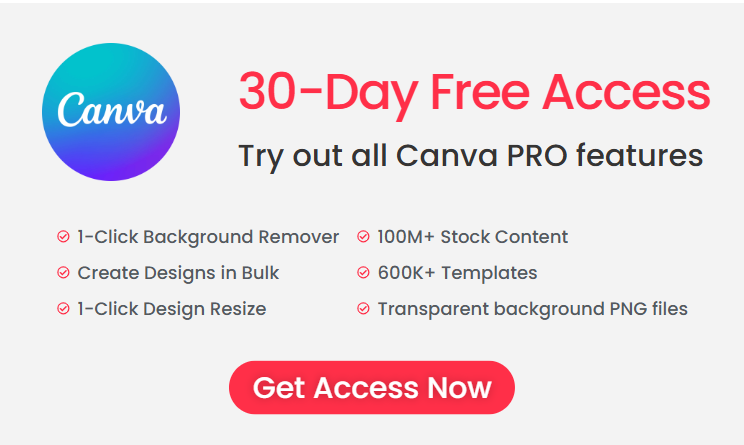
Embedding Embed a Video in Canva Presentations and Websites
Canva allows you to publish your presentations and websites with embedded videos directly. When you share your design as a Canva website or public link, viewers can playHow to Embed a Video in Canva and Play It seamlessly without leaving the page.
To share or publish:
- Click on “Share” in the top-right corner.
- Choose “More” > “Website” or “Presentation.”
- Select your desired format (scrolling, standard, or responsive view).
- Copy or share the generated link.
The embedded video remains interactive and playable within the published design, making Canva a versatile tool for multimedia presentations.
Troubleshooting Video Embedding Issues
If your embedded video isn’t playing correctly, try the following troubleshooting steps:
- Check internet connection: Slow connections may delay video loading.
- Confirm the video link: Make sure your YouTube or Vimeo video is public and not restricted.
- Update your browser: Canva works best on Chrome, Firefox, or Edge.
- Reduce file size: Compress large video files before uploading to avoid playback delays.
- Clear cache: Temporary browser data can sometimes interrupt video rendering.
If issues persist, refer to Canva’s official Help Center for real-time updates and support.
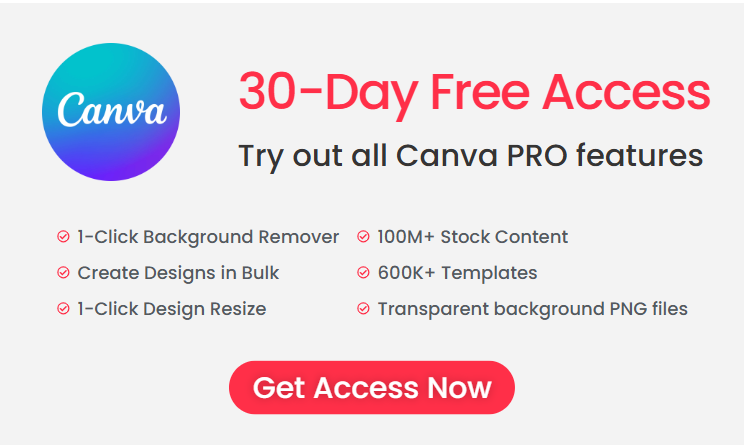
SEO Tips for Canva Video Embedding
To optimize your Canva-based content for SEO, focus on integrating searchable keywords naturally throughout your project or description. Keywords like:
- Embed video in Canva
- Add YouTube video to Canva presentation
- How to play videos in Canva
- Canva video upload tutorial
- Insert video in Canva design
These keywords help your content appear in search results when users look for video-embedding tutorials. Adding descriptive titles, captions, and metadata to your designs also improves discoverability on both Google and Canva’s platform.
Expert Embed a Video in Canva and Play It Integration
- Use high-quality thumbnails: A clear thumbnail makes your video visually appealing in Canva layouts.
- Add animation or transitions: Combine motion effects with your video for dynamic storytelling.
- Ensure consistent aspect ratios: Avoid stretched or cropped videos by maintaining a 16:9 or 1:1 ratio.
- Include captions or subtitles: Enhances accessibility and engagement for global audiences.
- Combine text overlays: Use Canva’s text tools to add context or calls-to-action directly on the video frame.
Final Thoughts
Learning how to embed a video in Canva and play it opens new creative possibilities for designers, educators, and businesses. Whether you’re embedding from YouTube or uploading your own content, Canva provides flexible options for integrating multimedia into professional-quality designs.
By following the two verified methods outlined above, you can confidently create interactive projects that stand out — from engaging presentations to video-rich marketing materials — all within Canva’s intuitive platform.
https://www.canva.com/help/embed-media/
https://regilia.com/how-to-fade-an-image-in-canva-in-1-minute-step-by-step-guide-for-beginners/

