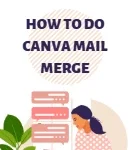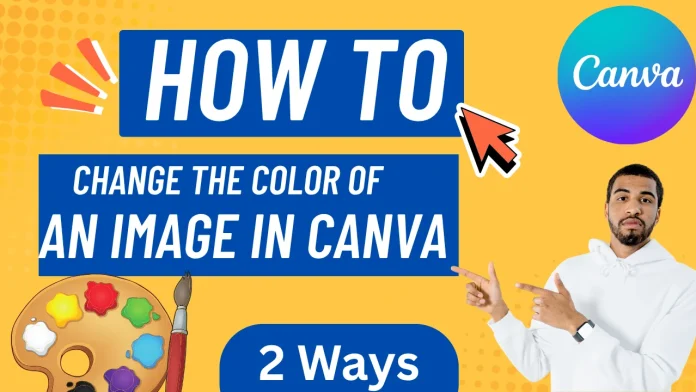
Disclaimer: Some of the links on this page are affiliate links.
How to change the color of an image in Canva
To change the color of an image in Canva, click on the picture you want to edit. After that, click the “Edit Image” button at the top. On the left side, you’ll see options like “Duotone” or “Filters.” These let you change how your image looks by adding different colors or effects.
Choose the style or color effect you like, then move the sliders to adjust the colors until you’re happy with the result. It’s a quick and simple way to make your image stand out in Canva!
Let’s look at these steps in more detail. But before we start, make sure you have a Canva account. If you don’t, you can easily sign up for a free trial and explore all the features.
When it comes to graphic design, color is one of the most important elements. The right colors can change the way people feel about your design. They help set the mood, show emotions, and make your images look bright and attractive.
Canva is a very simple and beginner-friendly design tool that gives you many options to change and adjust colors in your pictures. Whether you want to make small edits or completely change the look of your image, Canva makes it easy to do with just a few clicks.
In this guide, we’ll talk about two easy ways to change the color of an image in Canva — by using Filters and the Duotone effect. Both methods are quick, simple, and perfect for beginners who want to make their designs more colorful and eye-catching.
How to use filters to change the color of an image in Canva
Filters are an easy way to change the look and feel of your image. With just one click, you can make your photo look warm, cool, or even vintage. Here’s how to use filters in Canva:
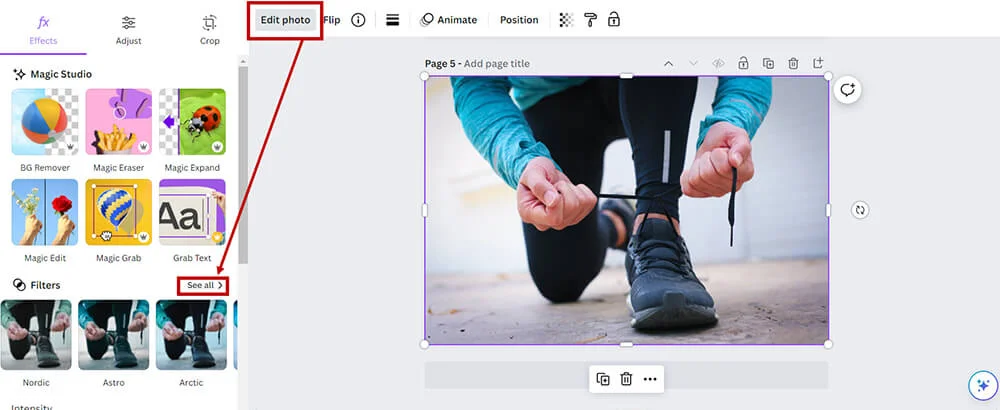
- Upload and Select Your Image
First, upload your picture to Canva. Then click on it to select it for editing.
- Go to the Filters Option
Click the “Edit Photo” button from the top toolbar. A sidebar will appear on the left. Scroll down until you see the “Filters” section.
- Try Different Filters
Canva offers many ready-made filters. Hover your mouse over each one to see a preview of how it looks.
Each filter changes the overall tone and mood of your image. For example, “Street” gives a dark, high-contrast look, while “Calypso” adds a cool blue tone.
In this example, the “Vivid” filter makes the colors stronger and brighter. The “Chroma” filter also adds a vibrant color effect.
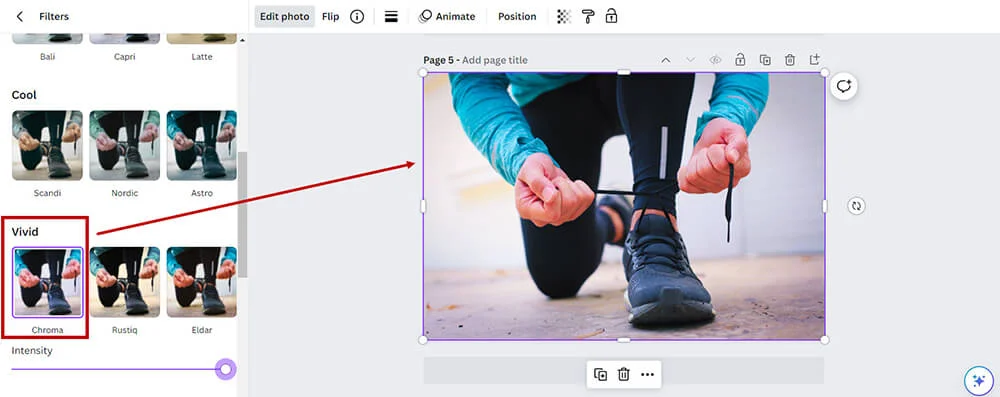
- Adjust the Intensity
If the filter looks too strong, you can reduce it. Use the intensity slider below the filter preview to make the effect softer or bolder — until it looks just right.
How to change the color of an image in Canva with the Duotone method
Duotone is a great way to give your image a modern and creative look. It’s available in the free version of Canva, so anyone can use it. This feature adds two colors over your image — one for the light areas (highlights) and one for the dark areas (shadows). The result is a bold and artistic effect.
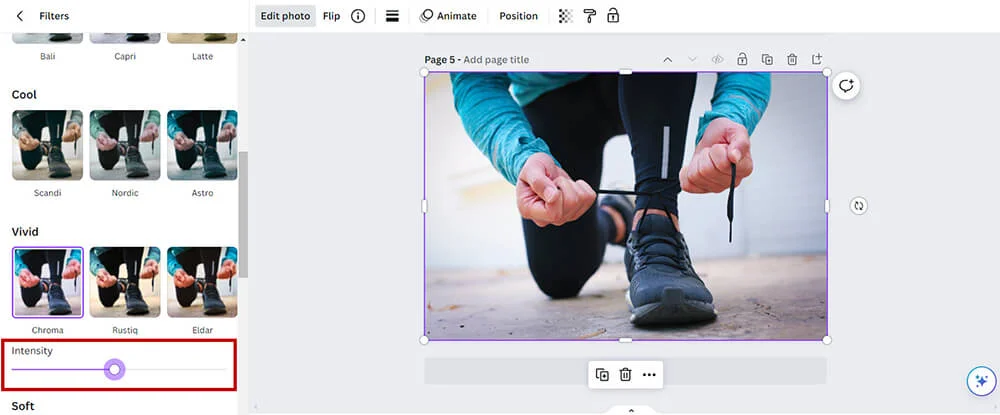
Here’s how to use the Duotone effect in Canva:
- Select Your Image
Upload your picture to Canva and click on it to open the editing options.
- Open the Effects Tab
Click “Edit Photo” at the top, then scroll down to find the “Effects” section. You’ll see the “Duotone” option there.
- Choose a Duotone Preset
Canva offers several ready-made Duotone styles. Each one mixes two colors — one for highlights and one for shadows. Try different presets to see which one looks best on your image.
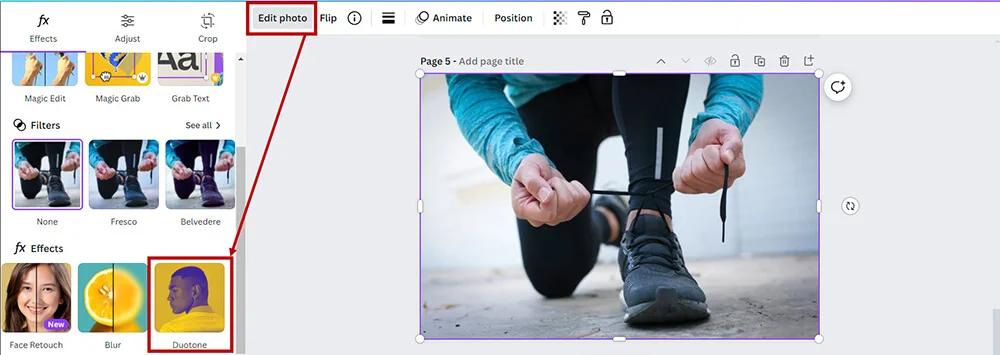
- Customize Your Duotone Colors
To make your design unique, click the highlight and shadow color boxes. You can pick any color you like or enter a hex code for an exact shade. Experiment with different combinations until you get the perfect look.
- Adjust the Intensity
Use the intensity slider to control how strong the Duotone effect looks. Slide it up for a bold, colorful image or lower it for a softer, subtle touch.
With just a few clicks, you can easily change the color of an image in Canva and give it a stunning, artistic vibe using the Duotone effect.
Pros and cons of the Filter and Duotone methods
Comparing Filters and Duotone in Canva
When you want to change the color of an image in Canva, both Filters and Duotone are great options — but each has its own pros and cons. Let’s take a look at both methods so you can decide which one works best for you.
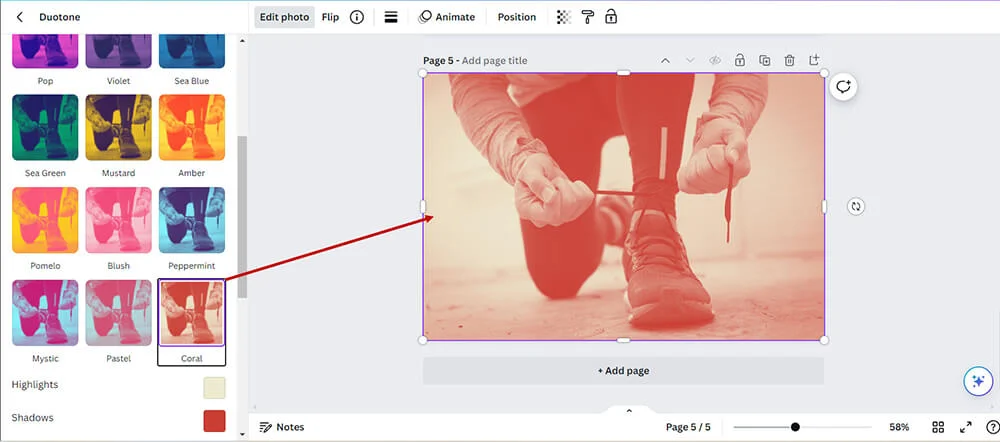
Filters Method
Pros:
- Very Easy to Use: Filters are simple and beginner-friendly. With just one click, you can completely change how your image looks.
- Lots of Options: Canva offers many different filters, so you can easily find one that matches your photo’s style or mood.
- Adjustable Strength: You can use the slider to increase or decrease the filter’s strength, giving you control over the final look.
- Fast Edits: Perfect for quick projects — filters let you change the image color in seconds without much effort.
Cons:
- Less Control: Filters are preset color styles, so you can’t fully control details like brightness, hue, or saturation.
- Not Unique: Since filters are pre-made, many Canva users might use the same ones, making your designs look similar.
- Can Look Overdone: Using too many filters or strong effects can make images look unnatural or repetitive.
Duotone Method
Pros:
- Modern and Stylish: Duotone gives your image a creative, eye-catching look that stands out from regular photos.
- Custom Colors: You can pick any two colors you like — one for light areas (highlights) and one for dark areas (shadows).
- More Creative Control: By changing highlight and shadow colors, you can create different moods and styles.
- Great for Branding: Duotone helps you match your brand colors and keep your designs consistent.
Cons:
- Takes a Little Practice: It may take a few tries to understand how colors blend together, especially for beginners.
- Not for Every Image: Duotone doesn’t work well for photos that need to look natural or realistic.
- Takes More Time: Finding the right color combination and intensity might take longer than using a quick filter.
- Both Filters and Duotone are amazing tools in Canva. If you want quick results, go with Filters. But if you’re after a more creative and unique design, try the Duotone effect.
Filter vs Duotone: Which method should I choose to change image colors?
The choice between filters and duotone effects in Canva largely depends on your design goals, the specific image you’re working with, and the message you want to convey. Here’s a quick guide to help you decide:
Choose Filters if:
- You’re looking for a quick and easy way to enhance your image.
- You want to maintain the natural look of the image but with a slight mood change.
- You’re not looking for a drastic color change.
- You’re new to image editing and prefer a simple, straightforward process.
- You need to process a large number of images quickly.
- You want a subtle enhancement that aligns with common social media aesthetics.
Choose Duotone if:
- You want your image to have a bold, artistic look that stands out.
- You’re aiming for a stylish, contemporary design with high visual impact.
- You need to integrate specific brand colors into your image.
- You have a clear vision of how color will play into the image’s message.
- You’re more comfortable customizing the effect to get it just right.
- You are designing something more graphical, such as a poster or album cover.
Ultimately, filters are best for those who need quick edits with less customization.
At the same time, duotone is ideal for those who want to make a strong visual statement and have more time to experiment with their design. Consider your project requirements and your audience’s expectations, and try both methods to see which brings your vision to life most effectively.
Can I change the color of a specific area within an image in Canva?

Canva currently doesn’t support direct selective coloring within an image (like changing the color of a dress or car while leaving the rest of the image untouched).
However, you can use overlay shapes or the background remover feature to isolate parts of the image and then apply new colors or effects to these areas. This method requires a bit of creativity and manual editing but can achieve the desired result.
Maybe I will cover this in a different post!
FAQ: How to change the color of an image in Canva
Can I change the color of an image in Canva?
Canva does let you adjust the colors of an image, even if the tools or process is not as sophisticated as Photoshop. You can use the Duotone or Filters method to edit the colors, tone, and intensity of your image.
Click Here >>>>https://regilia.com/how-to-add-a-text-box-in-canva/
How do I change the overall color tone of my image in Canva?
To change the color tone, you can apply one of Canva’s preset filters. Just select your image, click ‘Edit image’, and choose ‘Filters’. You’ll see a variety of filters that you can click to apply instantly, and you can use the slider to adjust the filter’s intensity.
Is it possible to create a custom color look for my image in Canva?
Yes, for a custom color look, you can use the ‘Adjust’ tab under ‘Edit image’. Here, you can manually change settings like brightness, contrast, saturation, tint, and more. This gives you more precise control over the color palette of your image.
Can I apply a two-tone color effect in Canva?
Absolutely! Canva’s duotone feature allows you to overlay your image with two contrasting colors. After selecting your image, click ‘Edit image’, then ‘Effects’, and choose ‘Duotone’. You can select a preset or customize the highlight and shadow colors to your preference.
How can I ensure the colors in my image match my brand or theme in Canva?
Canva allows you to input specific color hex codes when you’re adjusting colors using either the ‘Duotone’ feature or the ‘Adjust’ settings. This way, you can match your image colors with your brand or theme precisely.
for more info You can also visit official website of canva
You can also read these articles:
How to Flip and Rotate Elements in Canva
How to Make Text Vertical in Canva
How to Add a Text Box in Canva – 6 Ways
How to Highlight Text in Canva: Simple Tips & Tricks
How to Move a text Box in Canva