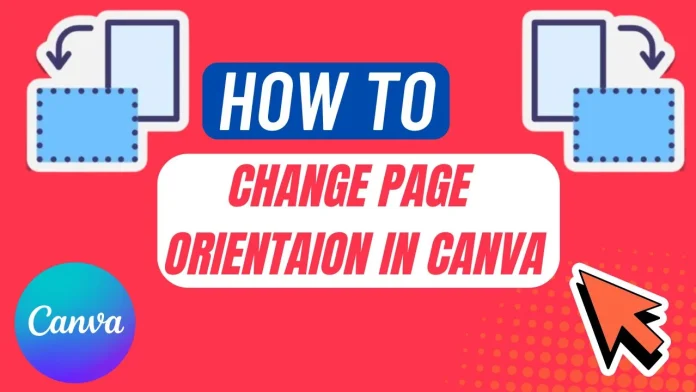Changing page orientation in Canva may seem like a small adjustment, but it can completely transform the look and impact of your design. Whether you’re creating a social media post, presentation, or printable, switching between portrait, landscape, or square orientation helps you optimize your visuals for different platforms and purposes.
In this comprehensive guide, you’ll learn exactly how to change page orientation in Canva in one click, including a step-by-step process, pro tips, and how to do it even if you’re using Canva’s free plan.
Why Changing Page Orientation in Canva Matters
Orientation affects how your design is viewed and perceived. A portrait layout is ideal for posters, resumes, or phone screens, while a landscape layout works better for presentations, YouTube thumbnails, or banners. Canva allows you to toggle between these effortlessly — saving you from starting a design from scratch.
By mastering this quick feature, you’ll work more efficiently and ensure your designs always look professional and well-proportioned.
Step-by-Step: How to Change Page Orientation in Canva in 1 Click

Here’s a detailed walkthrough to help you change your page orientation in Canva quickly and correctly.
Step 1: Open Your Design for change Page Orientation in Canva.
Start by logging into your Canva account and opening the design you want to modify.
If you’re new to Canva, you can sign up for a free account or start a 30-day free trial of Canva Pro, which unlocks advanced tools like Resize & Magic Switch.
From your Canva dashboard:
- Select an existing design you want to edit, or
- Click Create a Design and choose a template that fits your project.
Step 2: Click on “Resize & Magic Switch”
Once your design is open, locate the Resize button in the top toolbar (next to the “File” menu).
Click on Resize & Magic Switch — this opens Canva’s resize options panel.
Note:
The Resize & Magic Switch feature is only available for Canva Pro or Canva for Teams users.
If you’re using Canva Free, scroll down for a quick workaround to change orientation manually.
Step 3: Choose “Custom Size”
In the resize panel, you’ll see a list of preset dimensions. To switch Canva’s page orientation from horizontal to portrait or vice versa, select Custom Size.
Here, you can manually enter your desired width and height or select from pre-defined ratios.
Step 4: Click on Width or Height
When you click on either the width or height field inside the Custom Size box, Canva displays a one-click option to change orientation.
You’ll see three layout options appear:
- Square
- Portrait
- Horizontal (Landscape)
This is where the one-click orientation change happens — simply pick your preferred layout, and Canva automatically flips your design dimensions.
Step 5: Choose the Orientation You Want
Select the layout that suits your project.
For example:
- Portrait (Vertical) → Ideal for mobile content or posters
- Landscape (Horizontal) → Great for presentations or web banners
- Square → Perfect for social media posts
Pro Tip:
You can also define custom dimensions. For instance, if your current layout is 1000 x 667 px (landscape), switching to portrait mode automatically changes it to 667 x 1000 px. You can still manually adjust the numbers for full creative control.
Step 6: Select Pages to Apply Changes
If your project has multiple pages, Canva lets you decide whether to:
- Apply the new orientation to All Pages, or
- Choose specific pages only.
This feature is especially useful when you’re designing multi-page presentations or PDF documents where only a few slides need orientation changes.
Step 7: Resize Your Design
Once you’ve selected your preferred orientation and pages, Canva will ask how to apply the changes. You’ll see two options:
- Copy & Resize – Creates a duplicate design with the new orientation (recommended for safe editing).
- Resize this design – Applies orientation changes directly to your current design.
If you only resize one page, the “Copy & Resize” option will appear automatically.
Note:
Once you resize an entire design, you can’t revert to the original dimensions — so making a copy first is the safer option.
Step 8: Adjust Design Elements
After the orientation switch, review your design to ensure all elements align properly.
You may need to:
- Reposition text boxes
- Resize or crop images
- Adjust alignment or spacing
These minor tweaks usually take just a few minutes and ensure your layout remains visually appealing.
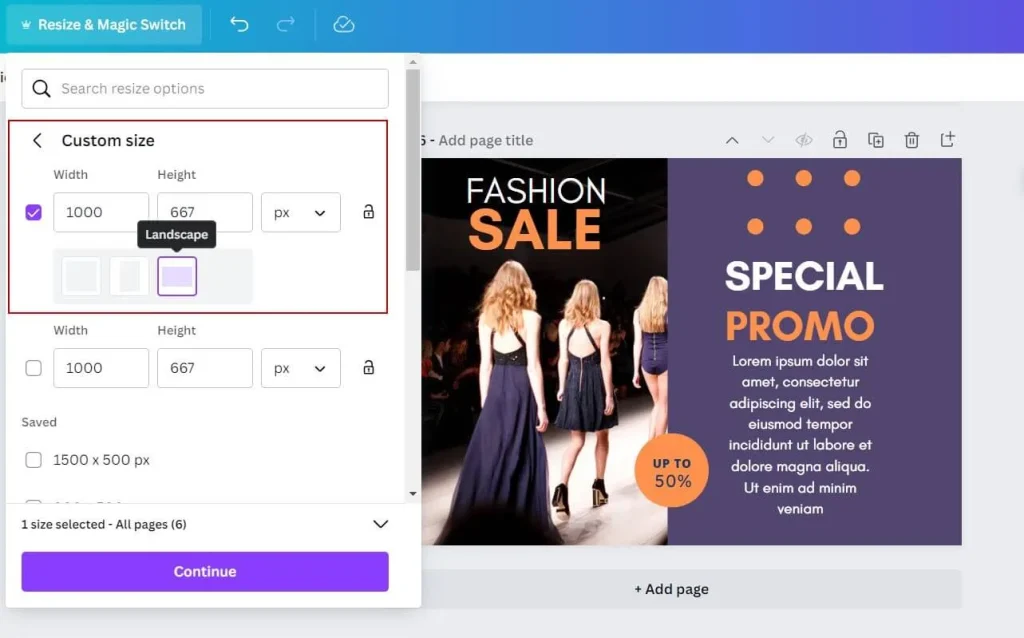
How to Change Orientation in Canva Free (Without Resize Tool)
If you’re using the free version of Canva, the Resize feature won’t be available. But don’t worry — here’s a quick manual workaround:
- Create a new design in your preferred orientation (e.g., Portrait).
- Open your original design in another tab.
- Copy all elements (Ctrl/Cmd + A → Ctrl/Cmd + C).
- Paste them (Ctrl/Cmd + V) into your new design.
- Adjust placement and alignment manually.
This method takes a bit longer but works perfectly without a Pro account.
Pro Tips for a Smooth Canva Orientation Change
- Use Smart Guides: Enable grid lines and rulers to align objects after resizing.
- Preview Before Download: Always check your final layout in Canva’s preview mode.
- Save a Copy: Avoid overwriting your original design; duplicate it before resizing.
- Experiment with Magic Switch: Canva Pro’s Magic Switch can also instantly convert your design into different formats (e.g., Instagram post → YouTube thumbnail).
Common Questions About Changing Orientation in Canva
Can I change orientation on mobile?
Yes, you can. In the Canva mobile app, tap the Resize button (Pro users only), then choose Portrait, Landscape, or Square from the options.
Does changing orientation affect design quality?
No. Canva automatically adjusts the resolution to maintain visual quality, provided your images are high-resolution.
Can I undo orientation changes?
If you used Copy & Resize, your original version remains safe. However, if you resized the design directly, you can’t revert the orientation.
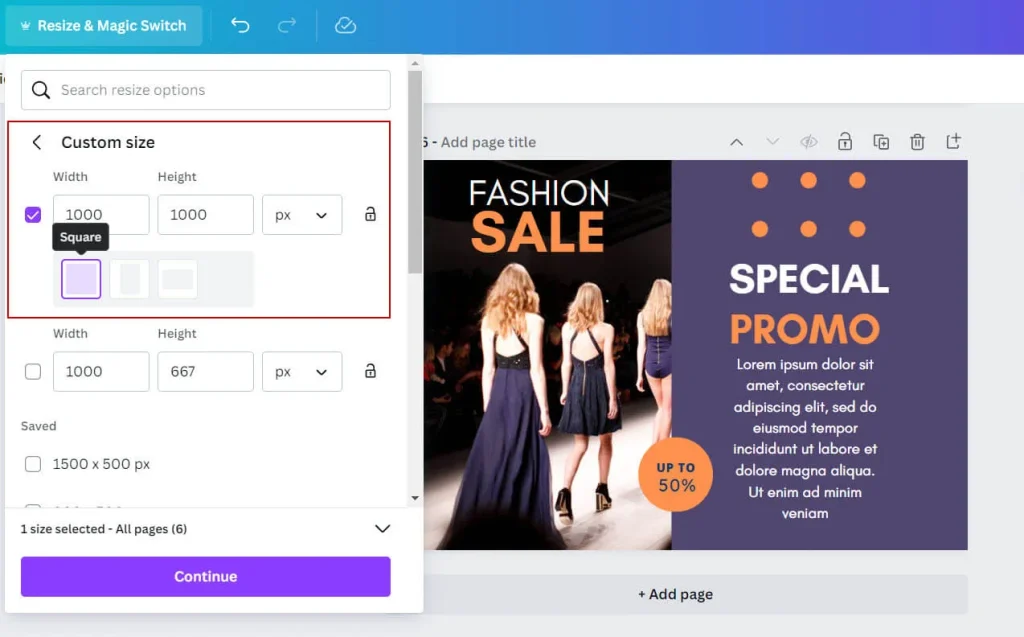
Final Thoughts: Master Canva Orientation in One Click
Changing page orientation in Canva is a small but powerful skill that can save you time and make your designs more versatile. Whether you’re designing a business presentation, flyer, or social media post, understanding how to switch between portrait and landscape layouts helps you create polished, platform-ready visuals in seconds.
If you haven’t already, try Canva Pro’s 30-day free trial — it unlocks the Resize & Magic Switch tool, letting you transform any design with a single click.
To Visit This Article you can search
Change Page Orientation in Canva Tutorial
How to Change Page Orientation in Canva
Change Page Orientation in Canva to Landscape
Change Page Orientation in Canva to Portrait
Quickly Change Page Orientation in Canva
Manual Change Page Orientation in Canva
Design Change Page Orientation in Canva
Page Dimensions Change Page Orientation in Canva
Change Page Orientation in Canva for Free
Step-by-Step Change Page Orientation in Canva
You can also read this article