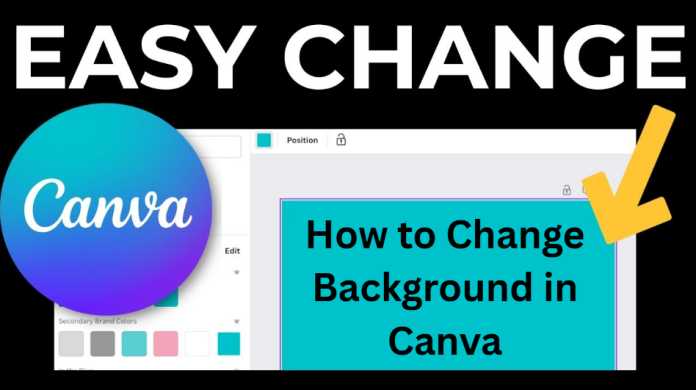Learn how to change background in Canva with easy steps. Discover tips to edit colors, images, and use tools like Magic Edit & Background Generator.
How to Change Background in Canva.If you want to give your Canva design a new and beautiful look, changing its background is the easiest way. In this guide, you’ll learn how to change the background color or image, as well as how to use tools like the “Background Generator” and “Magic Edit” to get great results in just a few clicks. To change the background, select the canvas or image in Canva, then change the color or image using the background generator or color settings. Features like “Match Subject” and “Relight” let you blend the background in a way that looks completely natural.

Method 1: Change the background color of the canvas
Step 1: Select the background – Click anywhere on the canvas outside the elements.
Step 2: Open the color picker – Click on the color box in the top left corner. From there, select any solid color, gradient, or shade from the Brand Kit.
Step 3 (Optional): Change the gradient to your liking – If you selected a gradient, adjust both its color and angle. You can also slightly blur the image to make the background look more beautiful.
Method 2: Change the background color of an image
Step 1: Select the image – Open the image whose background you want to change.
Step 2: Open the edit panel – Click on “Edit” and then select “Background”.
Step 3: Use the Adjust settings – Adjust the temperature, tint, brightness and contrast to your liking to make the background look beautiful.
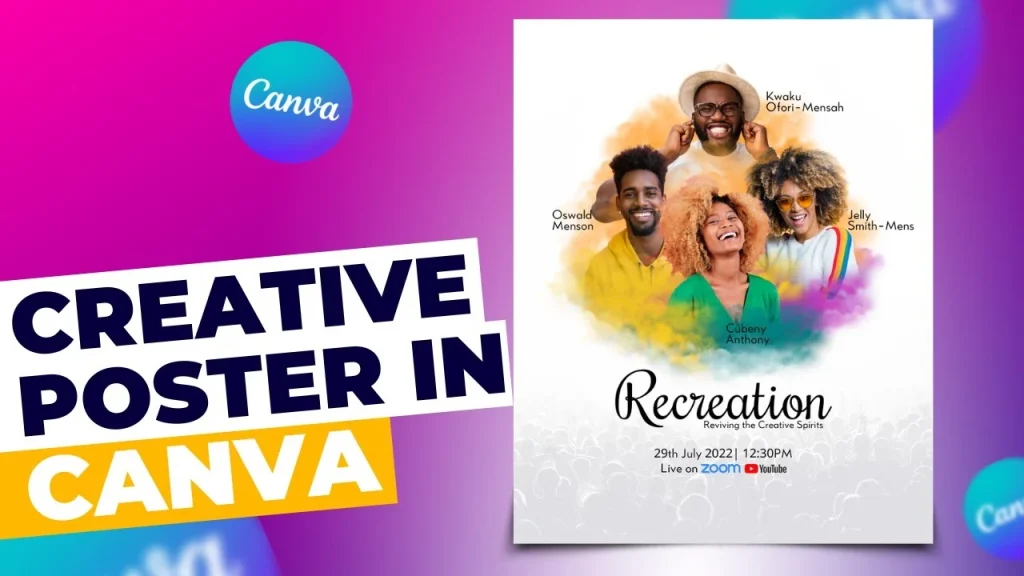
Method 3: Change the background of an image with the Background Generator
Step 1: Select an image – Open the image you want to change the background of.
Step 2: Use the Background Generator – Go to “Edit > Background Generator” and type any prompt (like “grass background”).
Step 3: Improve with “Match Subject” – Click on “Match Subject” and select “Balanced Relight” or “Maximum Relight”. Keep the version that looks most natural with your subject.
Method 4: Use Magic Edit / How to Change Background in Canva
(This feature is only available in Canva Pro)
Step 1: Open Magic Edit – Click on “Edit > Magic Edit”.
Step 2: Select the background – Highlight the area you want to change with the brush and write a prompt (e.g. “dark grass”).
Step 3: View and apply the result – View the different options and choose the one that best suits your design.
Note: Magic Edit is useful, but the background generator gives more realistic and good results.
Method 5: Manual method with background remover
Step 1: Remove the background – Use the background remover to isolate only the subject. The image can also be cropped manually if necessary.
Step 2: Add a new background – Go to “Photos” and find a background of your choice (e.g. “green grass”) and place it behind the subject.
This method is also effective but takes more time. If you want fast and smooth editing, use the background generator.
FAQ: How to change the background in Canva?
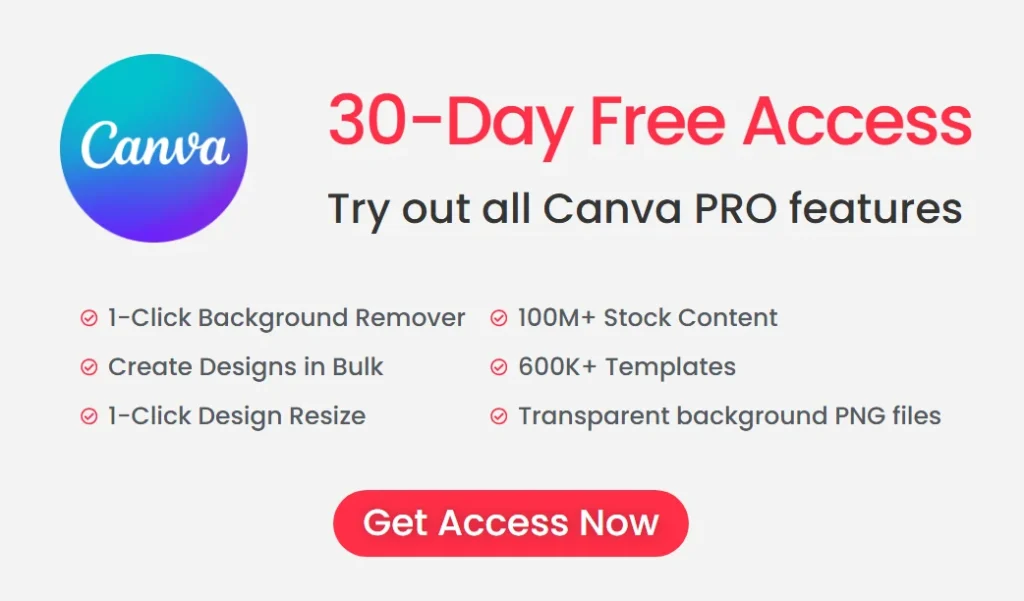
How to Change Background in Canva | Question: How can I change the background color in Canva?
Answer: Click on the canvas background, then select a color from the color picker at the top left. You can also use gradients or brand kit shades if you want.
Official website: canva.com
Question:How to Change Background in Canva | Can I also change the background color of an image?
Answer: Yes, select the image and adjust the color by going to the background settings in the edit options.
Question: What is the fastest way to change the background of an image?
Answer: Use a background generator, it allows you to apply a new background in a few seconds.
Question: Is Magic Edit better than Background Generator?
Answer: Magic Edit is also useful, but Background Generator gives more realistic and better results.
Question: Can the background be removed manually?
Answer: Yes, you can also manually remove the background and apply a new one using a background remover or cutting tool.