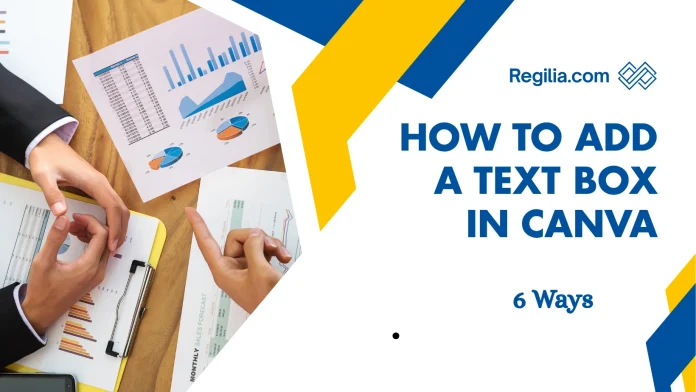Overview
Want to Add a Text Box in Canva? Whether you’re creating social media posts, creating presentations, or any other project, knowing how to add a text box in Canva and customize it is essential. In this guide, you’ll learn the different ways you can add a text box in Canva — from simple text to using a brand kit, so your style always looks consistent and professional.
Method 1: How to Add a Text Box in Canva Simple
The easiest way to add text to your design is to use Canva’s built-in text feature. This method is especially useful if you’re new or need to add text to a design in a hurry.
Step 1: Open Your Design or Create a New One
First, you’ll need to open a design. You have several options for this:
Go to your recent designs and select one.
Browse Canva templates and choose a design that suits your needs.
Or click “Create” and select a format of your choice, such as Instagram Post, Instagram Story, Facebook Post, or Presentation.
If you’re just practicing, it’s best to start with an Instagram Post (1080 x 1080 pixels).
Step 2: Click the Text option
Once your design opens, click the “Text” option on the left. You’ll then see a variety of styles and the option to Add a text box.
Step 3: Add a text box
Now click on “Add a text box”. This will create a small text box on the canvas that says “Your paragraph”. Don’t worry if it looks too small, you will make it bigger in the next step.
Step 4: Increase the size of the text box
Click on the text box and grab the white dots on its edges and drag them outwards. This way you can make the box bigger or smaller as you need. Make sure that the text box stays within your design area so that the design looks clean and balanced.
Step 5: Write your text
Now click inside the text box and start writing your message. You can delete the words “Your paragraph” and write your own line or message.
Method 2: Customize Your Text And Add a Text Box in Canva
After adding a text box, the next step is to customize it to suit your design style. Canva has a ton of formatting options that work just like any word processing program.
Step 1: Choose a font
After selecting a text box, click the font drop-down in the toolbar at the top of Canva. Here you can choose from hundreds of fonts. You can also view them by style, such as:
Paragraph style
Heading style
Handwriting style
Decorative fonts
Pick the font that best suits your design style. If you have Canva Pro, you can even upload your own font.
Step 2: Adjust the font size
A size option will appear next to the font. Click it and type in a specific number or use the slider to increase or decrease the size. Try to keep the text clear and easy to read, but also balanced in proportion to the overall design.
Step 3: Apply Bold and Italic Styles
Use the Bold (B) and Italic (I) buttons in the toolbar to make words stand out or stylish. They work just like in a regular text editor — click once to apply the style, click again to remove it.
Step 4: Change the color of the text
Click the color option in the toolbar (the colored square with an “A”). You’ll have several options:
Select a default color
Use document colors (which are already in your design)
Match the color of a specific design element
Or enter the Hex code for the exact color
Step 5: Letter Spacing
The A↔V option in the toolbar allows you to increase or decrease the spacing between letters. Increasing the spacing makes the text look more open and modern, while decreasing it makes the text feel compact and dense.
Step 6: Adjust line spacing
If your text spans multiple lines, use the Line Spacing option to control the distance between them.
Move the slider to the right to increase the spacing (easier to read).
Move it to the left to decrease the spacing.
Move it all the way to the left to leave very little space between lines.
Step 7: Anchor the text (optional)
If you’re creating a more organized and professional design, you can use the Anchor feature. It keeps your text box stable in a specific location, such as the center or along an edge. This feature is especially useful when your design has multiple text elements. For simple designs, you can skip this step.

Method 3: Use Brand Kit for Consistent Text Styling
If you design regularly or want to keep your brand consistent, using a Brand Kit is a great option. This feature lets you set your text styles in advance, so you don’t have to reset everything with each new design.
Step 1: Access Brand Settings
From the Canva homepage, click on the “Brand” option on the left. This will open your Brand Kit area, where you can view your existing brand kits or create a new one.
Step 2: Create a new brand kit
If you don’t have a brand kit yet, click “Add new brand kit.” Give it a name that’s relevant to your business or project — for example, “My Business” or “Social Media Brand” — then click Create.
Step 3: Set your brand fonts
You will see three main sections in the Brand Kit:
Color Palette (color list)
Logos (logo upload section)
Fonts (font style setting section)
Go to the Fonts section. Here you can set different text styles, such as:
Title – for main heading
Subtitle – for secondary heading
Heading
Subheading
Body – for general paragraphs or content
Step 4: Customize each style
For each style, you can set the following:
Font Family (font name)
Font Size (size, in pixels)
Bold or Regular Weight
Italic or Upright Style
For example, you can set the Playfair Display font, 42px, Bold, for the Title, while you can choose Open Sans, 24px, Regular for the Body.
This setting maintains consistency across all your designs.
Step 5: Save the Brand Kit
When you’re done setting all your fonts and styles, click Save.
You can also create multiple Brand Kits for different projects or clients and switch between them as needed.
Step 6: Apply the Brand Kit Text to Your Design
Now go back to your design and click the “Text” option on the left.
Your Brand Kit styles will now appear at the top.
Select your Brand Kit from the drop-down menu and choose the style you want — like Title or Body — from the drop-down menu.
Your text box will automatically appear with the same style, font, and size.
This method saves you valuable time, because you no longer need to manually set the font, size, or style each time — just click and start typing!
Additional Text Options For Add a Text Box in Canva
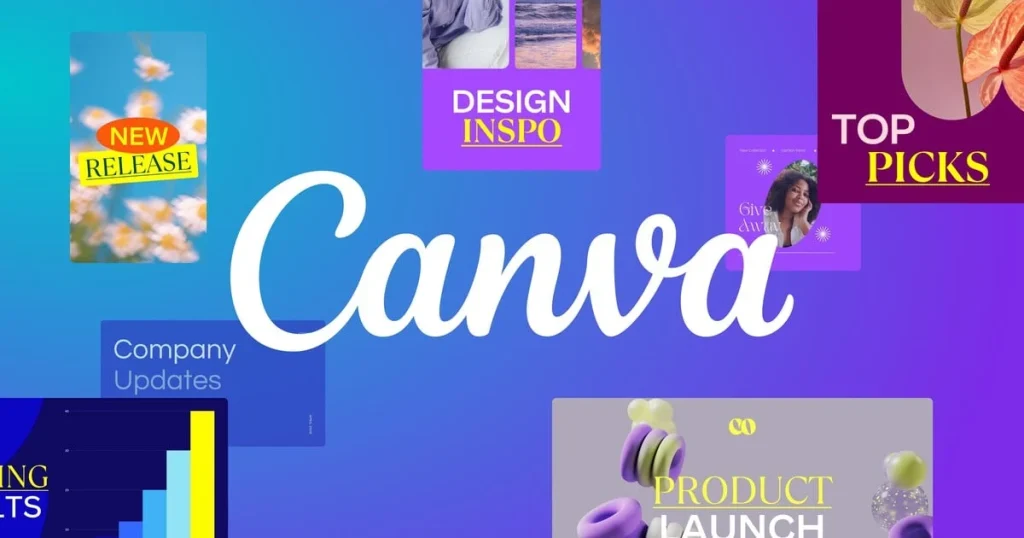
Canva isn’t limited to just basic text boxes or brand kits. You can also use some other great features:
Font Combinations: Canva’s “Text” menu has pre-made font combinations that look great together.
Text Apps: Canva includes a variety of apps that can apply special effects to your text.
Page Numbers: Canva also allows you to add automatic page numbers if you’re creating multi-page documents or presentations.
Curved Text & Effects: You can shape your text into a rounded shape, or apply a shadow, outline, or other effects to make it stand out.
If you work with text in Canva, here are a few simple but effective tips that can make your designs look more professional and appealing.
Remember: Consistency is key. Using the predefined styles in the Brand Kit will make all your designs look the same, which strengthens your brand identity.
Key points for working with text boxes in Canva
✅ 1. Limit fonts
Use a maximum of 2 or 3 fonts per design to keep your design clean and professional.
✅ 2. Maintain color contrast
There should be adequate contrast between the color of the text and the background so that the text is clearly readable.
✅ 3. Highlight important information
Use the Highlighted Text option in Canva to make important words or phrases stand out more.
✅ 4. Experiment with alignment
Place text on the left, center, or right to see which style works best for your design.
✅ 5. Leave space in your design
Leave adequate white space around your text so that the content can breathe and is easy to read.
✅ 6. Check your design at actual size
View your design at the size it will be published on (e.g. phone, laptop, or social media post) to make sure everything is clear and readable.
Conclusion Add a Text Box in Canva
Adding a text box in Canva is a simple process, it’s just a matter of knowing when to use which method.
Now you have three great ways to enhance your designs:
The simple “Add a Text Box” option to quickly add text.
Customize every aspect with the Formatting Toolbar.
Maintain consistent styling across all your designs by using Brand Kits.
Start simple so you can get familiar with the tools, then gradually build a unique and professional style using Brand Kit.
By following these tips, you’ll be creating professional-quality designs in minutes.
Be sure to check out Canva’s other tutorials to learn more and hone your design skills!
FAQ: Add a Text Box in Canva
What is the easiest way to Add a Text Box in Canva?
The simplest method is to click on the “Text” option in the left sidebar and select “Add a text box.” This creates a basic text element that you can resize and customize with your own content, fonts, colors, and formatting.
Can I save my text formatting for future use in Canva?
Yes, you can use Canva’s Brand Kit feature to save preset text styles. Create a Brand Kit, define your font choices, sizes, and formatting for different text types (like titles and body text), and then easily apply these styles to any future design with one click.
Do I need Canva Pro to upload custom fonts?
Yes, uploading custom fonts to Canva requires aCanva Pro subscription. However, Canva’s free version offers hundreds of fonts that cover most design needs, so you can still create beautiful designs without custom font uploads.
How do I duplicate a text box in Canva?
To duplicate a text box, select the text box you want to copy, then use the keyboard shortcut Ctrl+D (Windows) or Cmd+D (Mac). Alternatively, you can right-click on the text box and select “Duplicate” from the menu. This creates an exact copy with the same formatting, which you can then move to a new position.
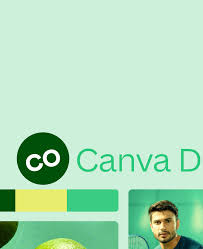
Is there a limit to how many text boxes I can add to a single Canva design?
Canva doesn’t impose a strict limit on the number of text boxes per design, but adding too many elements can slow down performance and make your design cluttered. For optimal performance and visual clarity, use only as many text boxes as necessary and consider combining text into single boxes and Add a Text Box in Canva where appropriate.
Use This>>>>>https://www.canva.com/
Click Here>>>>>>https://regilia.com/how-to-change-the-color-of-an-image-in-canva/