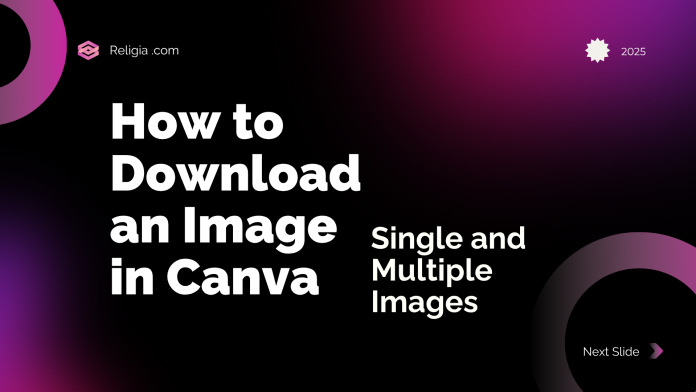Overview
Download an Image in Canva is easy, you just need to know where and how to do it. Whether you want to download a single stock photo or a bunch of icons, Canva has you covered. In this tutorial, you’ll learn how to download one image or multiple images at once — this guide is perfect for bloggers, marketers, and anyone else who uses Canva to create visual content.
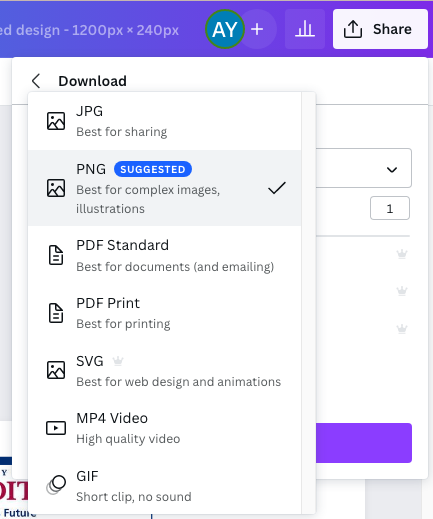
Method 1:Download an Image in Canva
Step 1: Add Your Image to Your Design
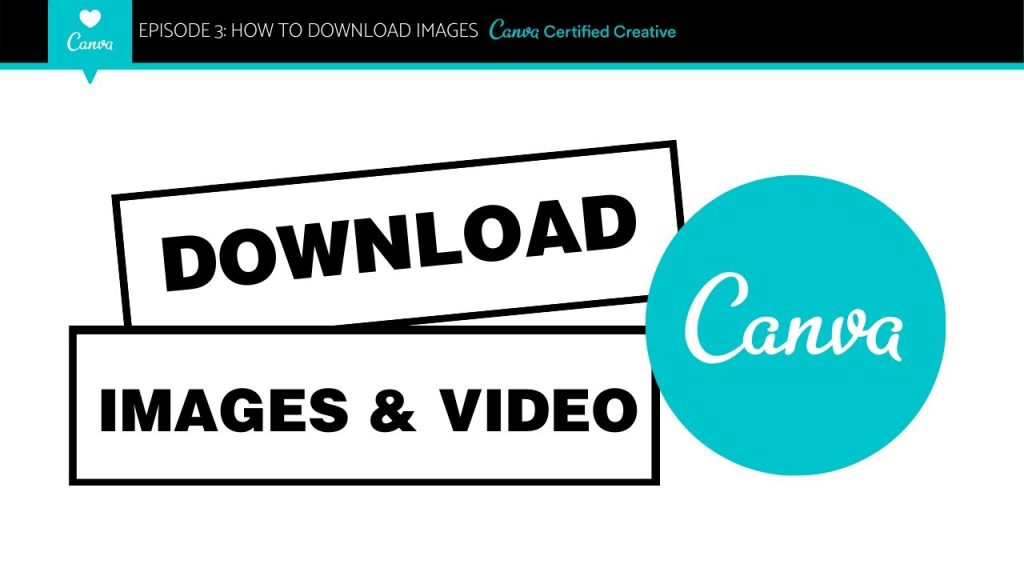
First, open your Canva design file.
Drag the image you want to download onto the canvas.
Adjust its size if necessary. You can also stretch it to cover the entire page so that the image is clearly visible.
Step 2: Download an Image in Canva
Click the “Share” button in the top right corner of the page.
From there, select the “Download” option.
Now select the file type — either JPEG or PNG.
Check the “Current Page” box to download only the page that contains the image you want.
Finally, click the “Download” button.
Method 2: Download multiple images at once
Step 1: Select all images
Click and drag your mouse to select all the images on your canvas. This method is especially useful for icons or grouped images.
Step 2: Use “Download Selection”
Right-click on the selected images.
Then select the “Download Selection” option.
Select the PNG file type and turn on Transparent Background so that the background is clear.
Adjust the file size or quality if desired.
Once the download is complete, all of these images will be saved to your computer in one file.
Note: The “Download Selection” option in Canva only appears when you select multiple elements. If you select just one image or icon, this option is not available because Canva considers it to be a full-page design. So there are a few workarounds you can try — like placing each image on a separate page or tricking Canva into thinking it’s a group by adding a transparent shape behind it.
Method 3: Easy solution for individual images
This method is best if you want to save each icon or image separately and don’t want to do any cropping later.
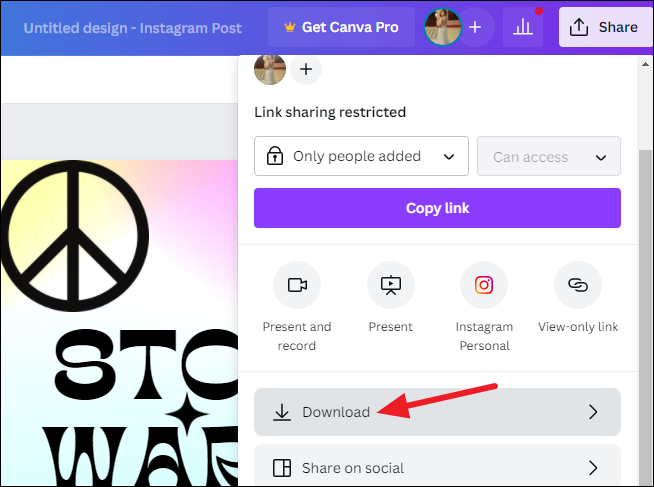
Step 1: Create a page for each image
Create a new page in Canva for each image.
Then copy and paste an image onto each page separately.
Step 2: Download specific pages
Click the Share button and select Download.
In “Select Pages,” select only the pages that contain your images.
Select the file type PNG or JPEG and download.
This way, you will get each image as a separate, clean, and finished file, which will not require any editing or cropping later.
Method 4: Download using a transparent shape
If you only want to download one image but want to use “Download Selection”, this is a great trick.
Step 1: Add a transparent shape
Add any shape (like a square or circle) and place it behind the image.
Now set the transparency of this shape to 0% so that it is not visible.
Step 2: Download by selecting both elements
Press Shift to select both the image and the transparent shape.
Right-click and select the “Download Selection” option.
Select PNG as the file type and turn on “Transparent Background”.
This trick allows you to download a single image in a clean and professional way, without any extra pages or cropping.
Final Note Download an Image in Canva
All of these methods for downloading images in Canva are very easy and effective. Whether you want to save a single image or an entire series, these steps will help you save time and get better quality results. If you use Canva for design or social media, these tips will be extremely useful for you.
FAQ: Download an Image in Canva
Can I Download an Image in Canva from a multi-image Canva design?
Yes, place it alone on a page, then download that single page.
What file type should I use when downloading images from Canva?
Use PNG for transparent backgrounds and JPEG for photos.
Can I download selected images without cropping later?
Yes, use the “Download Selection” feature with a transparent background.
What’s the fastest way to download multiple icons?
Select them all and use “Download Selection” with transparent backgrounds to save time.
Do I need Canva Pro to download with a transparent background?
Yes, transparent background download is a Canva Pro feature.