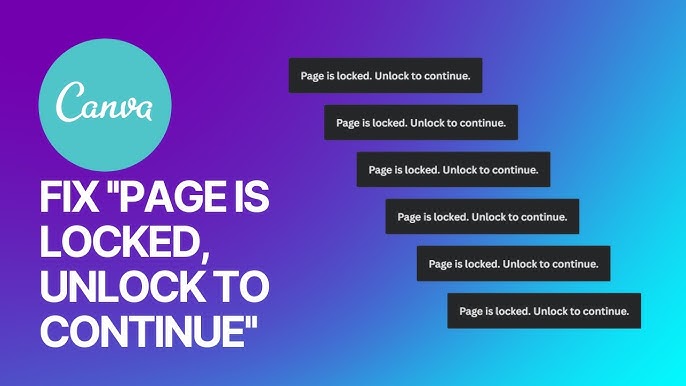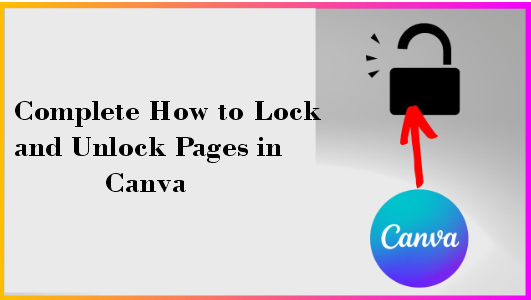Learn the easy way Complete How to Lock and Unlock Pages in Canva . Protect designs, control editing, and work more organized with your team.
If you want to control what can and can’t be edited on a page while working on Canva, you can easily gain this control.
Whether you’re sharing your design with someone or just want to protect your layout, Canva lets you Lock and Unlock Pages in Canva pages partially or completely.
This guide will walk you through each type of Lock and Unlock Pages in Canva, what it does, and how to turn it on or off step by step.
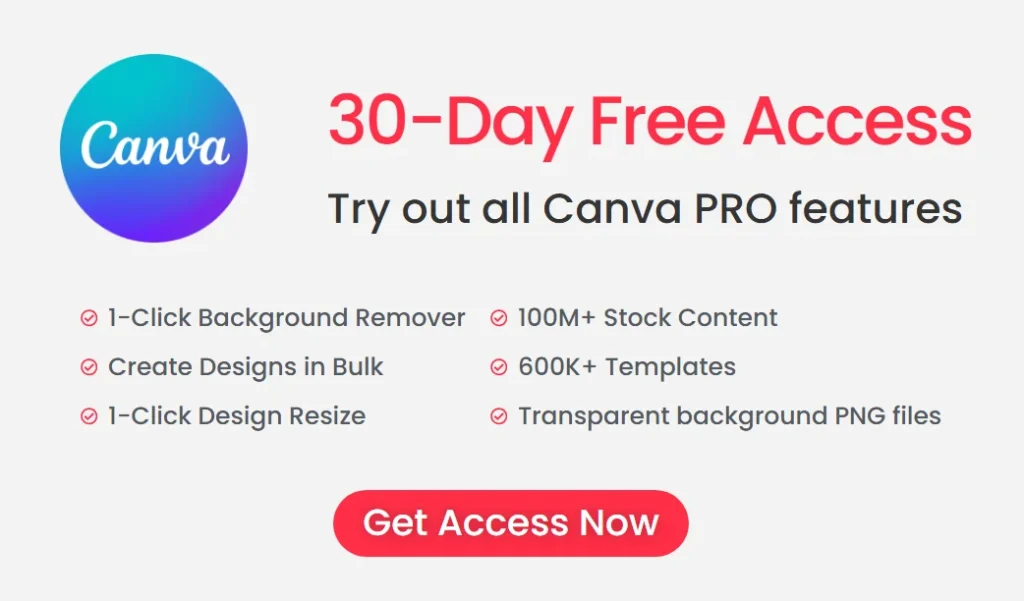
Easy way to lock and unlock pages in Canva
Step 1: Find the lock icon
Open any design in Canva and look at the top of the page.
You will see a small lock icon. When you hover over it, a message will appear: “Only allow replacing content.”
Step 2: Click once (partial lock)
Click the lock icon once. Now you will see the option to “Lock and Unlock Pages in Canva.”
The image can be changed, but it cannot be moved, edited, or cropped.
For example, dragging a new image replaces the old image, but the frame remains in place.
The image cannot be moved, cropped, or adjusted.
Text, icons, and other elements are visible but cannot be changed.
Step 3: Click again (full lock)
Click the lock icon a second time.
No images can be replaced.
New elements cannot be added.
Nothing can be edited, moved, or dragged.
The page is completely locked.
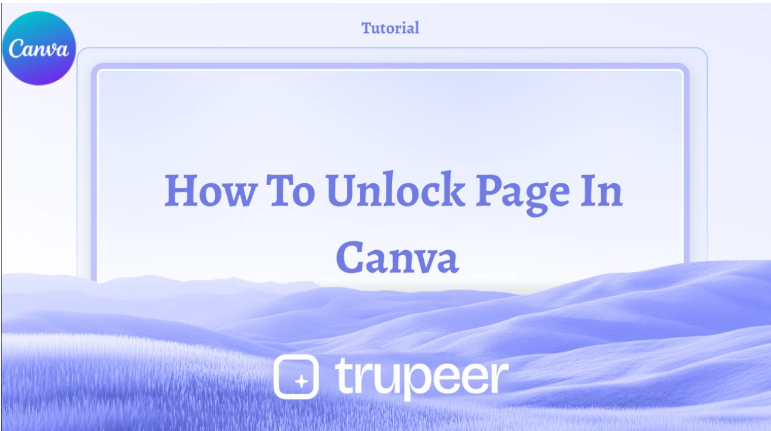
Step 4: Click a third time (unlock)
Click the lock icon a third time.
Text, images, icons, and layouts can be moved and edited.
Elements can be replaced.
New designs can be added.
This feature helps to preserve designs if working with a team or creating a template.
Colors and fonts can also be Lock and Unlock Pages in Canva “Brand Kit” feature for brand consistency.
FAQ: How to lock and unlock pages in Canva
What is the difference between a partial lock and a full lock?
In a partial lock, you can only change elements such as images, but you cannot move or edit them.
In a fullLock and Unlock Pages in Canva nothing can be changed or added.
How can I change an image on a partially locked page?
You can replace it by dragging a new image over the old image. The frame or position does not change.
Can text or icons be moved on a partially locked page?
No, text or icons cannot be moved or edited during a partial lock.
What happens if I try to add something to a fully locked page?
Nothing can be added or changed because the page is fully locked.
How can I unlock a Canva page again?
Click the lock icon again and the page will be unlocked. Then you can easily change the text, images, or any design.