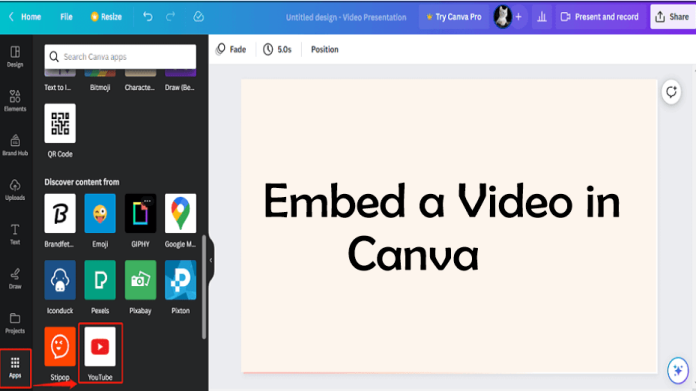Learn how to embed a video in Canva, add YouTube or MP4 files, make clickable video links, and play videos in your Canva presentations easily.
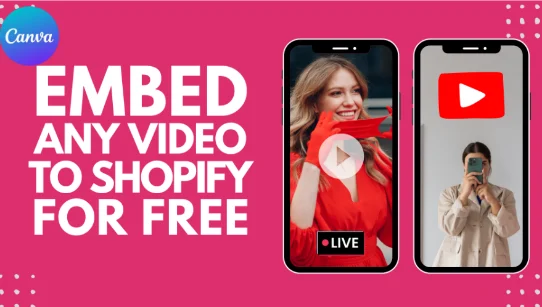
Hey everyone! In this tutorial, I’ll show you the easy way to embed a video in Canva, so that it actually plays.
Most people put a video in Canva, but the problem comes when the video doesn’t play after downloading it from Canva.So today I’ll show you which method works, which doesn’t, and ultimately what the best solution is for you.
Method 1: Add the video directly to Canva / Embed a Video in Canva
Option 1: Paste the video link
First, open your Canva design.
Then copy the link (URL) to your YouTube video.
Now paste that link directly onto your canvas. Canva will embed the video itself.
So far, everything seems fine — you can resize the video, press the play button, and the video plays inside Canva. Sounds easy enough, right?
Option 2: Use the YouTube app
Click on “Apps” in the left-hand menu.
Then type “YouTube” in the search bar.
Paste the video link there and add it to your design.
Now the video appears, and you can even play it. So far, so good…
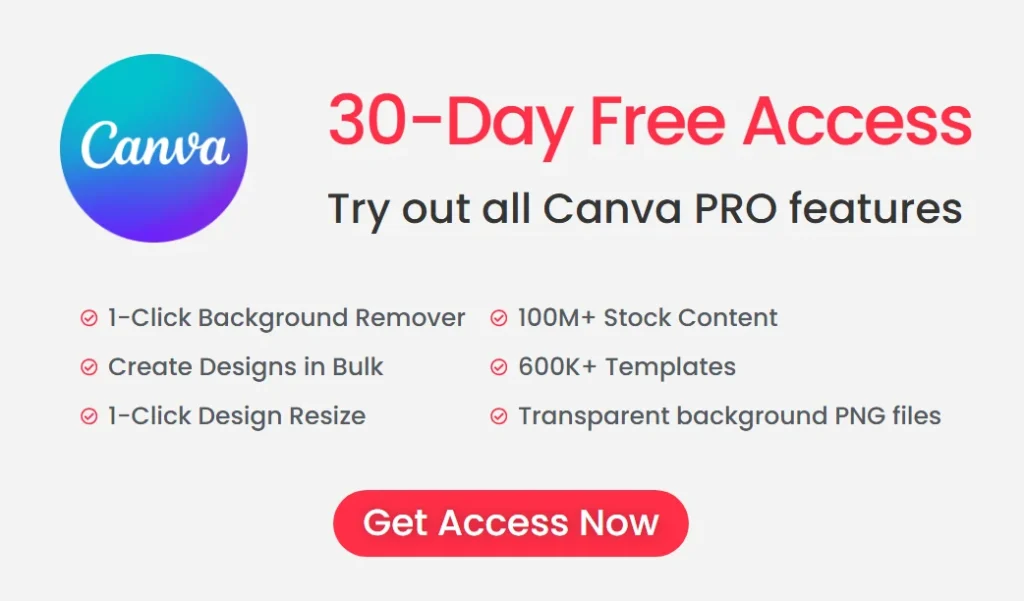
But where’s the problem?
The problem comes when you try to download the design.
I tested in all formats —PDF Print, PDF Standard, JPEG, MP4 Video, and PPTX —
but none of them play the video.
The PDF only shows the video image (thumbnail),
the MP4 format ignores the video entirely,
and the PowerPoint file doesn’t display the video at all.
That is, as soon as the design leaves Canva, the video stops playing.
Method 2: Adding a clickable link to a video via an image
Step 1: Add an image or text
Take a screenshot (thumbnail) of your video, or add any image, shape, or text that says “Click to watch video”.
Step 2: Add a hyperlink
Select the image or text.
Click the “Link” button in the top bar.
Now paste the link to your YouTube video there.
Now that image or text will be clickable.
Step 3: Download the file as PDF
Go to “Share” → select “Download”.
Choose either PDF Standard or PDF Print from the formats.
Now download the file.
When someone opens this PDF and clicks on the image or text, the video will open directly on YouTube in the browser.
This method works 100% every time
Why do I like this method?
This is the only method that works when you want to download or share a Canva design and also want the video to play.
It’s easy, reliable, and doesn’t require viewers to be inside Canva.
Additional notes: Things that didn’t work
* Downloading the video as an MP4: This makes the entire Canva design a video.
* Downloading as a JPEG: Only shows the image, no video play (obviously).
* Creating a public view link: Shows the entire design but doesn’t play the video.
I tried all of Canva’s options, and the only effective way to play the video is to either present it live within Canva, or share it via PDF with a clickable link.
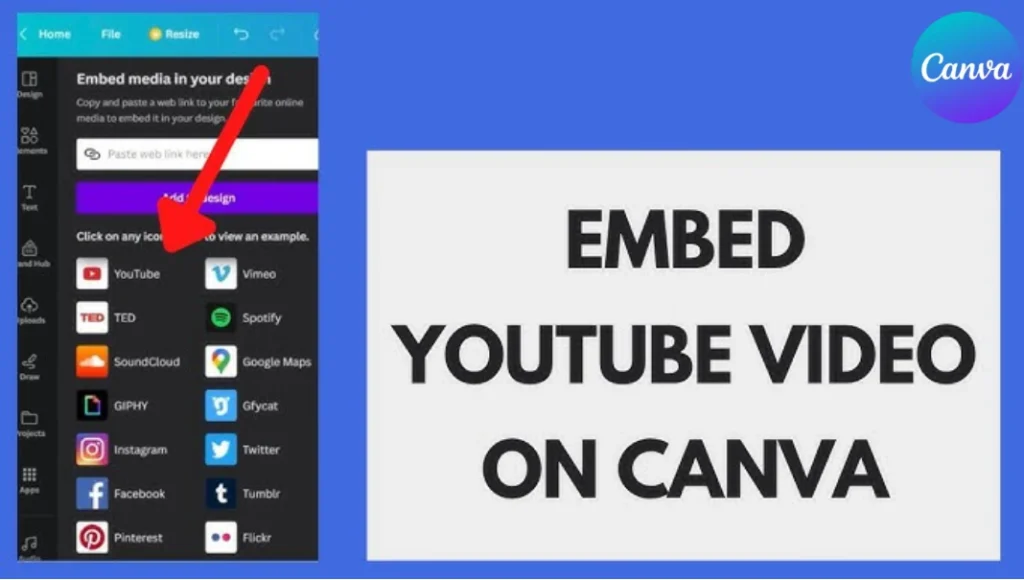
Official webiste: canva.com
FAQ: Embed a Video in Canva – Add a video to Canva so it plays
QuestionDoes the video play after downloading from Canva?
Answer No, when you download a design as a PDF or MP4, it doesn’t play the video. The embed link only works within Canva.
Question What’s the best way to make a video clickable in a Canva design?
Answer The most effective way is to link the video to an image or text as a hyperlink, then download it as a PDF
. When someone clicks on the link in the PDF, the video will open directly on **YouTube**.
Question Can I play a YouTube video during a presentation in Canva?
Answer Yes, you can play videos in **Present Mode** within Canva, but it will only work within Canva, not in the downloaded file.
Question Why won’t my video play when I export it to MP4?
Answer Because Canva doesn’t support video in the Embed format. The MP4 file only displays videos that have been uploaded directly to Canva, not links to YouTube.
Question Is Canva Pro required to use the YouTube Video app?
Answer No, the YouTube Video app is also available in a Free version, but keep in mind that videos added from it only play within Canva, not after being downloaded.