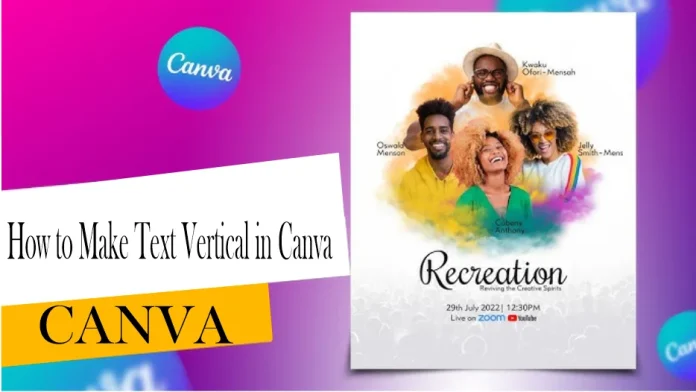Learn how to make text vertical in Canva easily. Step-by-step guide to rotate or stack letters vertically for creative poster and graphic designs.
To make text vertical in Canva, add a text box, type your content, then manually resize the box to stack each letter vertically. Adjust line spacing as needed.
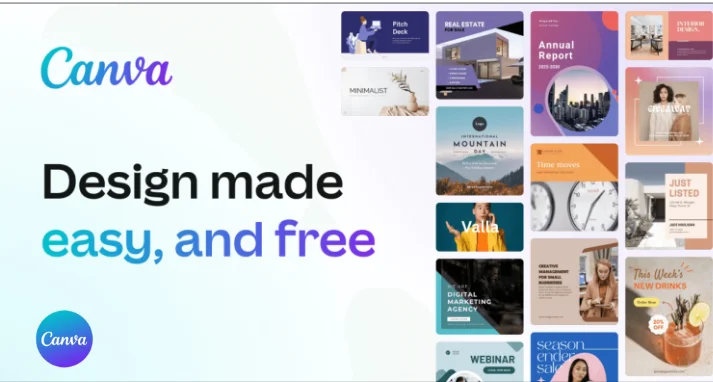
How to Make Text Vertical in Canva
Step 1: Add a Text Box
First, open your design in Canva.
Then go to the “Text” option and add a new text box.
Type your desired word, like “Hello”.
Step 2: Adjust the Text Box Down
Pull the sides of the text box inward so that the letters automatically line up.
Click on the “Spacing” option in the toolbar at the top.
If you have multiple words like “Hello World”, reduce the font size a little or space between the words so that each word is on its own line.
Step 3: Adjust the Line Spacing (Optional)
From here, you can increase or decrease the spacing between the letters to make them look nice and clean.
That’s it! With a few simple clicks, you’ve turned your horizontal text into a vertical one.
Official link: .canva.com
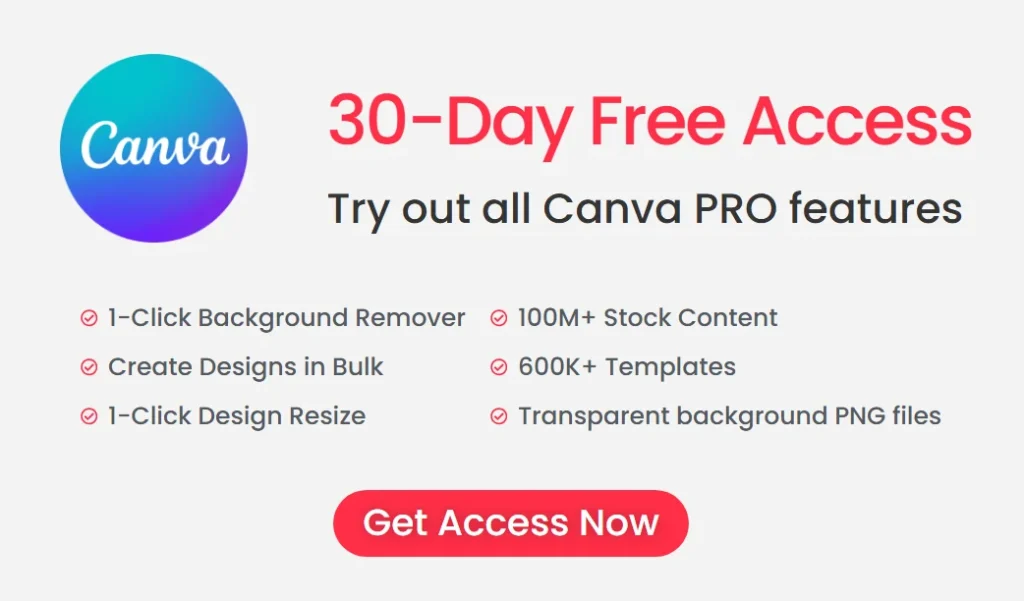
FAQ: How to make text vertical in Canva?
Question: Can I rotate text to make it vertical?
Answer: Yes, you can rotate text to make it vertical in Canva. Simply select the text box and change the angle using the rotate option.
Question: Is there a “Vertical Text” button in Canva?
Answer: No, there is no separate button for this, but you can adjust the text box to make the letters one below the other.
Question: Which font is best for vertical text?
Answer: Simple and straightforward fonts like Open Sans or Montserrat are best for this style because they look clean and easy to read.
Question: Can I also change the letter spacing?
Answer: Yes, you can adjust the spacing between letters and lines by going to the “Spacing” option.