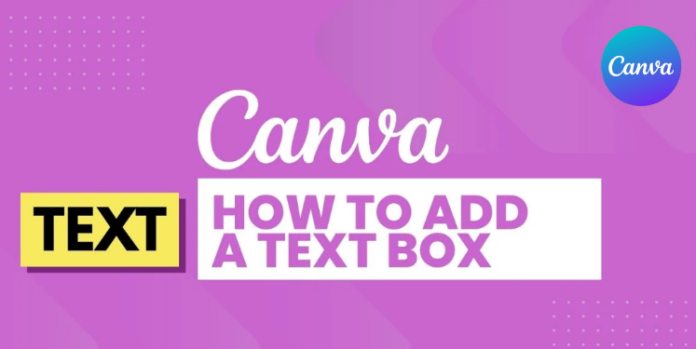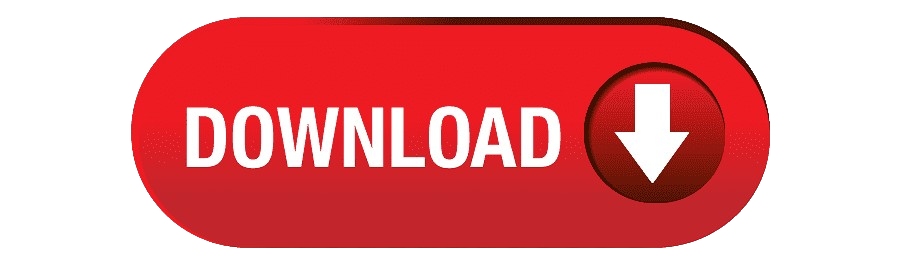Learn how to add a text box in Canva easily. Follow this step-by-step guide to insert, edit, and style text for stunning, professional designs.
Add a Text Box in Canva.If you want to add text to your designs, it’s easy to do in Canva. Whether you’re creating social media posts, creating presentations, or any other project, it’s important to know how to Add a Text Box in Canva box and customize it to your liking. In this guide, you’ll learn how to add text boxes in Canva in a variety of ways — from simple text to using a Brand Kit, so that all of your designs look consistent and professional.
How to Add a Text Box in Canva
If you want to add text to your design, Canva makes it easy. Whether you’re creating social media posts, creating a presentation, or any other project, knowing how to add text in Canva is essential to making your design look professional and appealing. In this guide, we’ll walk you through the different ways you can add a text box and style it however you want.
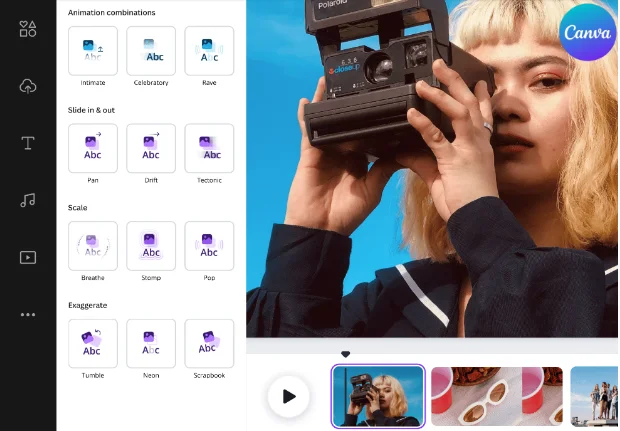
Method 1: Adding a Simple Text Box
The easiest way to add text to Canva is to use the built-in text feature. This is especially great for new users.
Step 1: Open your design — You can open an existing design or create a new one.
You can choose any of the templates if you want, or click “Create” and choose an Instagram post, Facebook post, or presentation format.
Step 2: Click the “Text” option on the left.
Here you will find preset text options in different styles, and an “Add a Text Box in Canva box” button.
Step 3: Click “Add a text box.”
This will create a small box on the canvas that says “Your paragraph.” You can make it larger in the next step.
Step 4: Resize the text box.
Click on the edge of the box to make it as large as you need. Try to keep it within the design so that it is balanced.
Step 5: Type your text.
Now click inside and type your message.
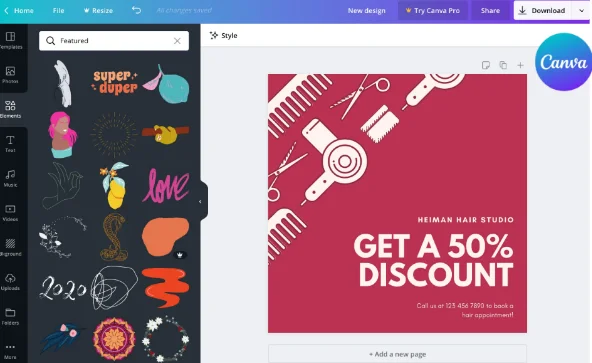
Method 2: Customize your text
Now that you have added the text, it is important to style it according to the design.
Step 1: Choose a font.
Go to the toolbar at the top and choose any font — such as paragraph style, heading style, or handwriting style.
If you have Canva Pro, you can also upload your own font.
Step 2: Adjust the font size.
Type a specific number in the size box or use the slider to make the text stand out.
Step 3: Add bold or italic.
Click the “B” or “I” button to make the text stand out.
Step 4: Change the color.
Click the “A” color box in the toolbar and choose a new color.
You can use the default color, the current design color, or your own HEX code.
Step 5: Increase the space between letters.
The “Letter spacing” option allows you to increase or decrease the space between letters to make the text look modern or classic.
Step 6: Adjust the line spacing.
If the text is on multiple lines, increase or decrease the space between them to make it easier to read.
Step 7: Anchor the text (optional)
If you are using multiple text boxes, use the anchor feature to keep them in order.
Method 3: Maintain a consistent style with a Brand Kit
If you design regularly or want a consistent style for your brand, the Brand Kit is a great feature.
Step 1: Go to Brand Settings.
On the Canva homepage, click “Brand” on the left.
Step 2: Create a new brand kit.
If you don’t already have one, click “Add new brand kit” and give it a name.
Step 3: Set brand fonts.
Here you can choose different fonts and sizes for “Title”, “Subtitle”, “Heading”, “Body”.
Step 4: Customize each style.
Set the font family, size, weight (Bold or Regular) and style (Italic or Upright) for each style.
Step 5: Save the brand kit.
Click “Save” when you’re done.
Step 6: Use the brand kit in your design.
Now go to the “Text” menu, select your brand kit, and apply the preset style.
This method saves time and creates a consistent, professional look for every design.
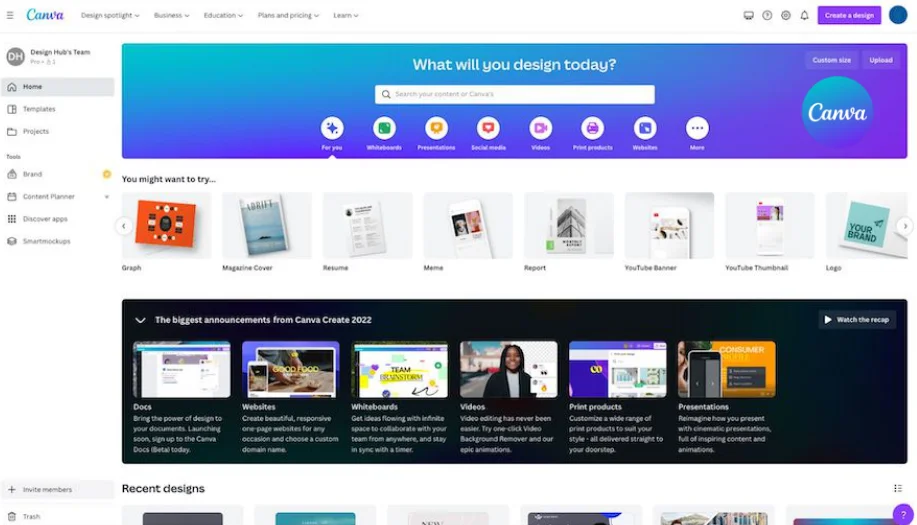
Additional Features
Canva also has more interesting text options available:
Font Combinations: Ready-made font pairings that look great together.
Text Effects: Styles like shadows, outlines, and curves.
Page Numbers: Automatic page numbers in presentations or multi-page documents.
Tips for Working with Text Boxes in Canva
Remember: Consistency is the key to successful design. If you use the pre-made styles from the Brand Kit, all your designs will look the same, consistent, and professional, reinforcing your brand identity.
Here are a few simple tips to make your text look more professional:
Don’t use too many fonts in one design — two or three fonts are enough.
Maintain adequate contrast between the text and the background for easy reading.
Use the Highlighted Text feature to highlight important information.
Experiment with different text alignment styles (left, center, or right) to see which one looks best in your design.
Avoid overfilling your design — a little white space makes text more legible and beautiful.
Check your design at full size to make sure your writing looks clean on every platform.
Conclusion: Add a Text Box in Canva
Tips for Working with Text Boxes in Canva
Remember: Consistency is the key to successful design. If you use the pre-made styles from the Brand Kit, all your designs will look the same, consistent, and professional, reinforcing your brand identity.
Here are a few simple tips to make your text look more professional:
Don’t use too many fonts in one design — two or three fonts are enough.
Maintain adequate contrast between the text and the background for easy reading.
Use the Highlighted Text feature to highlight important information.
Experiment with different text alignment styles (left, center, or right) to see which one looks best in your design.
Avoid overfilling your design — a little white space makes text more legible and beautiful.
Check your design at full size to make sure your writing looks clean on every platform.
Quickly add text with the Add a text box option.
Customize every aspect of the text with the Formatting Toolbar.Use a Brand Kit to keep your style consistent across all your designs.Start with the simple text box method to get familiar with Canva, then gradually build up to a professional style with the Brand Kits. Follow these tips and you’ll be creating beautiful, professional designs in no time. Add a Text Box in Canva.Be sure to check out Canva’s other tutorials for more advanced styling.
Adding a text box in Canva is easy, you just need to know where to find it. Whether you’re creating a simple social media post or working on a full-fledged brand identity, you now have three great ways to do it:
Quickly add text with the Add a text box option.
Add a Text Box in Canva.Customize every aspect of the text with the Formatting Toolbar.Use a Brand Kit to keep your style consistent across all your designs.Start with the simple text box method to get familiar with Canva, then gradually build up to a professional style with the Brand Kits. Follow these tips and you’ll be creating beautiful, professional designs in no time. Be sure to check out Canva’s other tutorials for more advanced styling.